Welcome to the article How to Ping a Specific Port on Windows | Check Port is Open or Close using the tcping Tool. In this guide, we will walk you through the process of using the tcping tool on the Windows operating system to check the connection to a specific port on a remote server.
Ping is a commonly used tool to test network connectivity, but it only checks the connection to a specific IP address. By using tcping tool, you can test the connection to a specific port on a remote server, allowing you to verify whether that port is open or not.
In this article, we will provide you with detailed instructions on how to use the tcping tool on Windows and perform a ping to a specific port. Keep reading to discover how to use tcping to ping a port on the Windows operating system and accurately and reliably check the network connectivity.
Read more
- Samba – Part 3 – Set Up Samba with Separate Read/Write Access for Each User
- Samba – Part 2 – Share a Folder with Read and Write Access in LAN
- Samba – Part 1 – Install Samba Server on Linux Ubuntu | Debian
- How to Install Windows Server 2025 on Hyper-V (Step-by-Step Tutorial)
- How to Install Android on Hyper-V using BlissOS on Windows
Step 1 – Download TCPing from the official site
First, navigate to the website http://www.elifulkerson.com/projects/tcping.php and download the tcping.exe tool
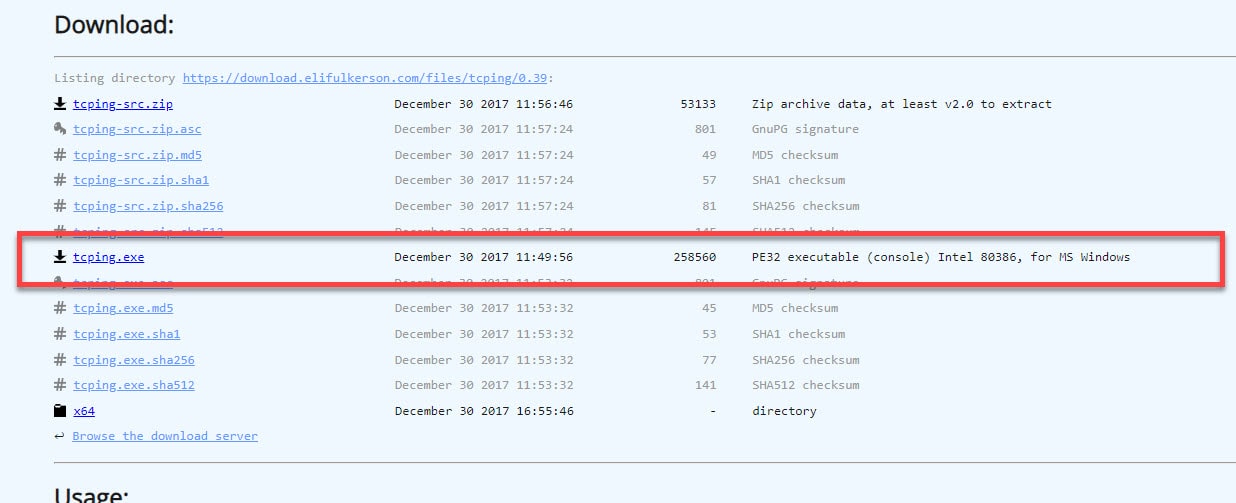
Next, copy it to C:\Windows\System32 folder
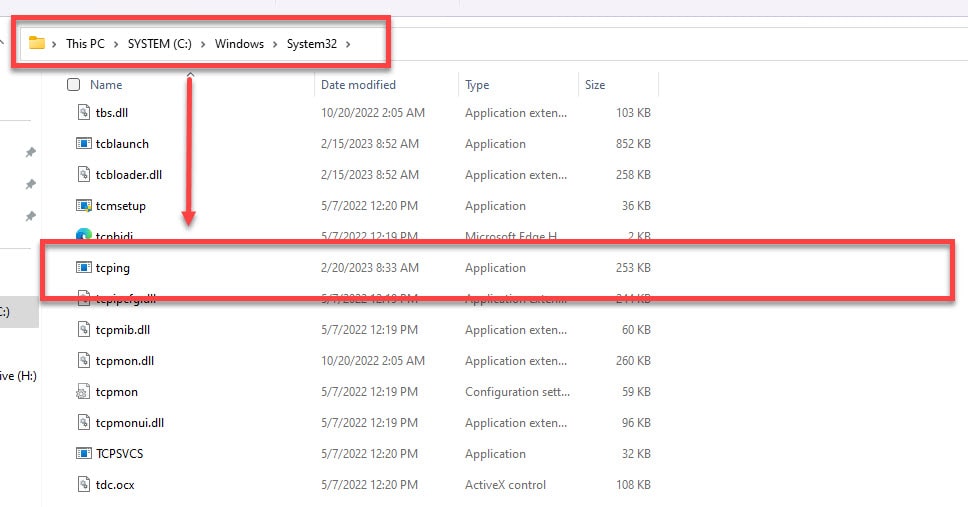
Step 2 – Using the TCPing Tool
To use the TCPing tool, open Command Prompt with Administrator privileges by following these steps.
On the desktop screen, press the Windows key – search Command Prompt – select Command Prompt, and then select Run as administrator
[ Click Yes if the Windows 11/10 User Account Control prompt is displayed ]
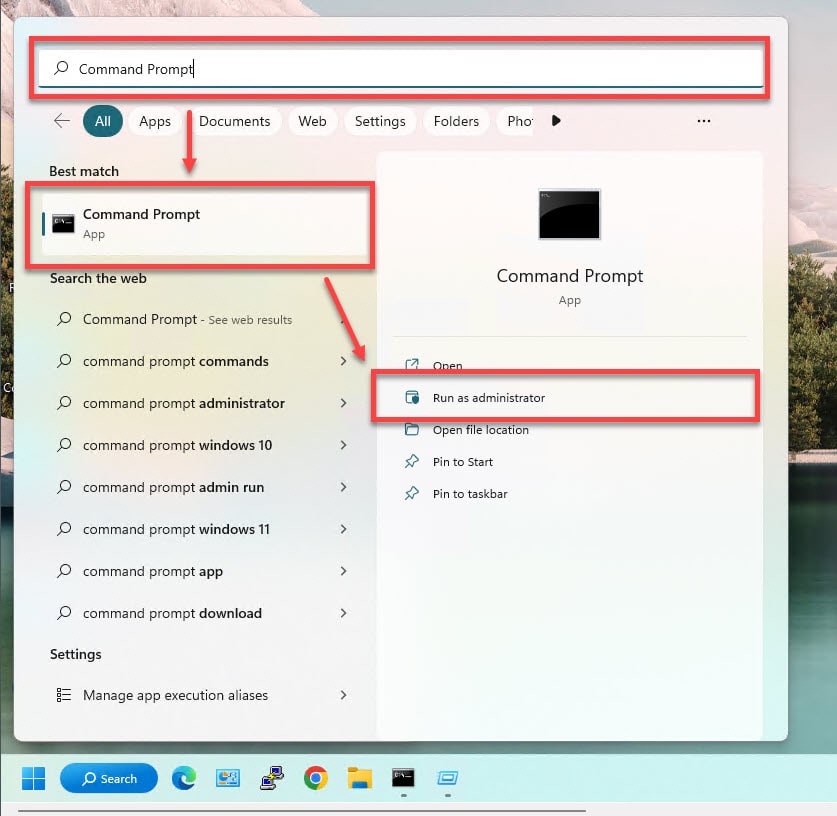
To check whether a specific remote port is open or closed, execute the following command syntax:
tcping IP_or_Domain Port-Number
Example: We will check port 443 at totatca.com, the syntax is as follows:
tcping totatca.com 443
As a result we will see details such as:
- Port status, open (open) or close (closed)
- Ping Statistics
- Percentage of packages received or failed
- Execution time
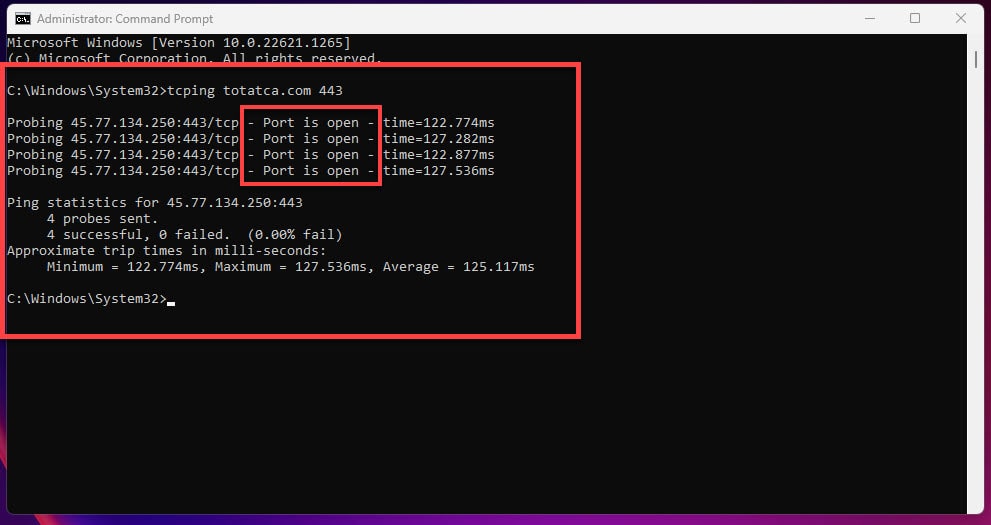
In case a port is closed, for example, TCP port 22 which is blocked by Firewall, we will see the following:
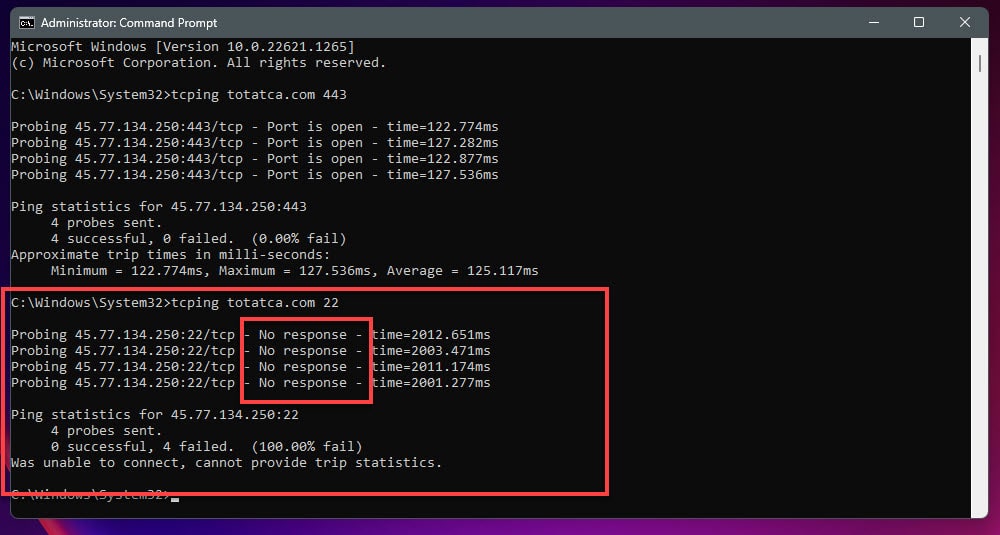
Step 3 – Use TCPing with parameters
Tcping.exe has some usage parameters that are:
- -t: run the ping continuously until it stops with the control-c keys
- -n 10: send 10 pings to the remote host
- -i 10: send a ping every 10 seconds
- -d: includes date and time on each line
- -v: display the utility version
- -h: use HTTP mode
- -4: assign IPv4 addressing
- -6: assign IPv6 addressing
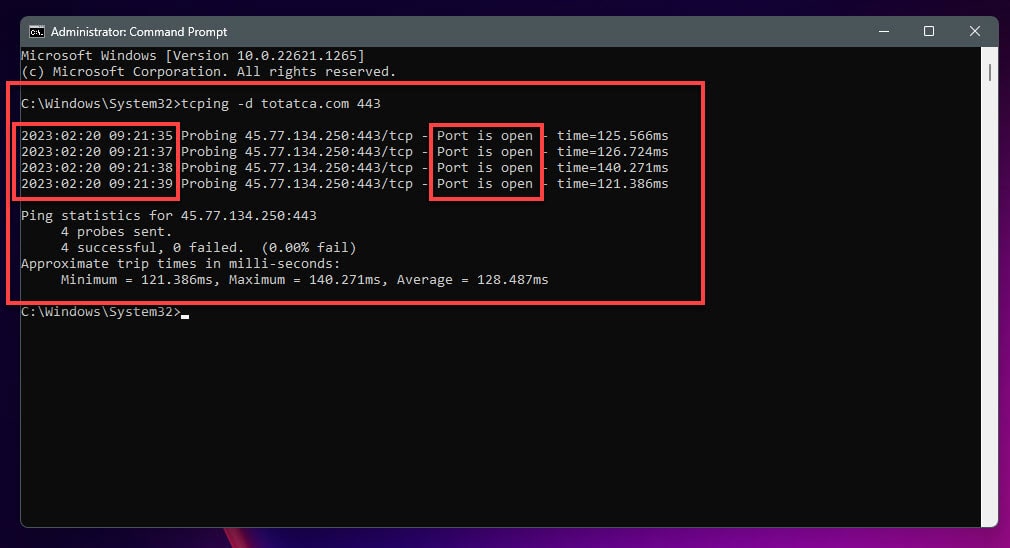
With the TCPing tool, we have Tcping to display full details of the TCP ports open or not in the system.
That’s it! Through this article, How to Ping a Specific Port on Windows | Check Port is Open or Close using the tcping Tool, you now have the ability to check the ports of remote servers. If you have any questions or feedback, please feel free to leave a comment below
Thank you for reading !!!