In today’s technical world, network security is an essential factor. And FortiGate VM is a powerful virtual network security solution developed by Fortinet. If you want to experience FortiGate VM on virtualization environments like VMware, ESXi, and HyperV, we can assist you.
In this guide, we will learn How to Download FortiGate VM Images for popular virtualization platforms like VMware, ESXi, and HyperV. By following our simple steps, you’ll be able to prepare and deploy FortiGate VM effortlessly. Explore the process of downloading and start experiencing the power of FortiGate VM in your virtualized environment.
Read more
- Samba – Part 3 – Set Up Samba with Separate Read/Write Access for Each User
- Samba – Part 2 – Share a Folder with Read and Write Access in LAN
- Samba – Part 1 – Install Samba Server on Linux Ubuntu | Debian
- How to Install Windows Server 2025 on Hyper-V (Step-by-Step Tutorial)
- How to Install Android on Hyper-V using BlissOS on Windows
Step by step Download FortiGate VM for VMware/ESXi/Hyper-V
First, access the official Fortinet website here and then click on the Login Now button to log in to your Fortinet account, or click on the Register button to create a new account if you don’t have one.
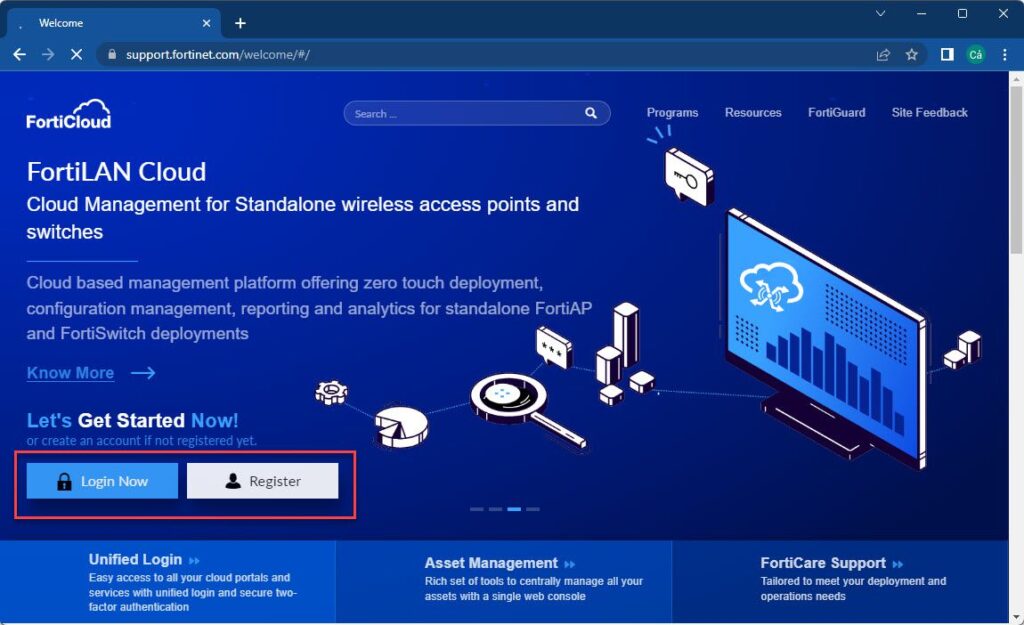
If you already have an account, enter your username/password and click on the Login button
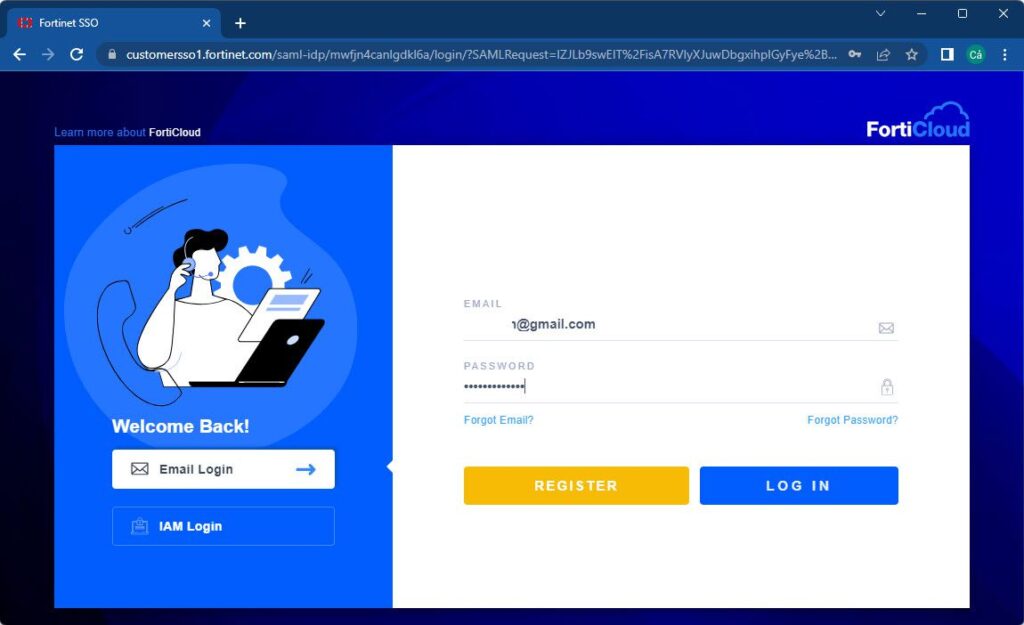
On the FortiCloud page, click on the Support menu and then click on VM Images link
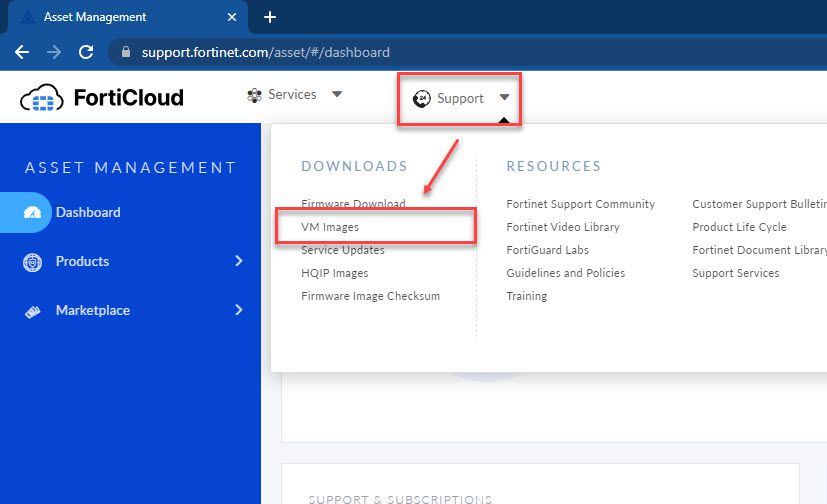
On the download page, choose the Product, select the Platform, and pick the Version you want to download. Then, on the right sidebar, select the .zip file and click Download button.
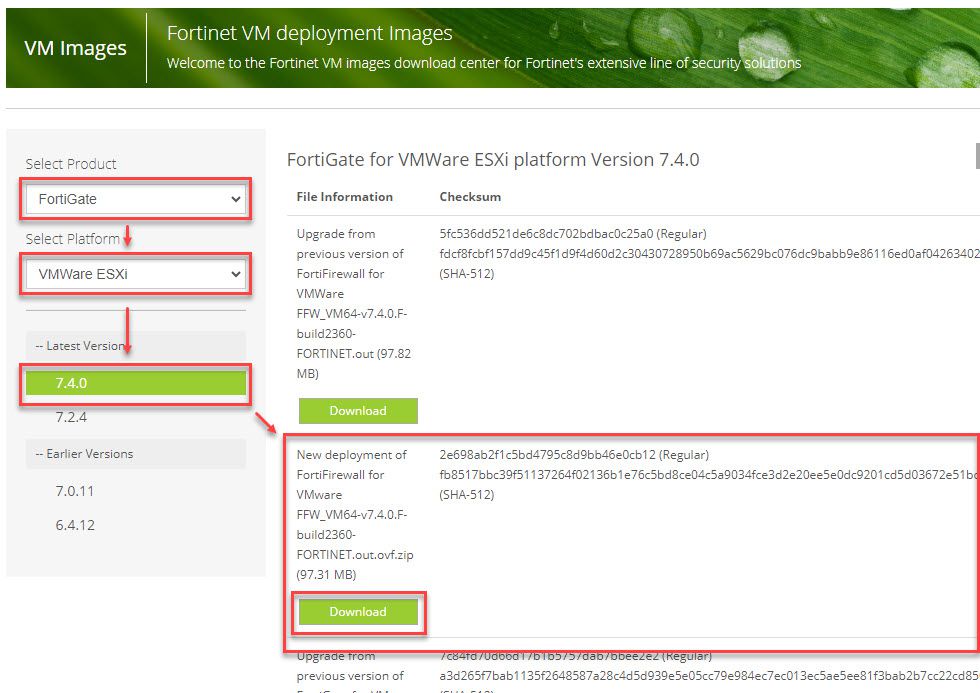
Immediately, the download process will commence, and you can press Ctrl + J to monitor the download progress.
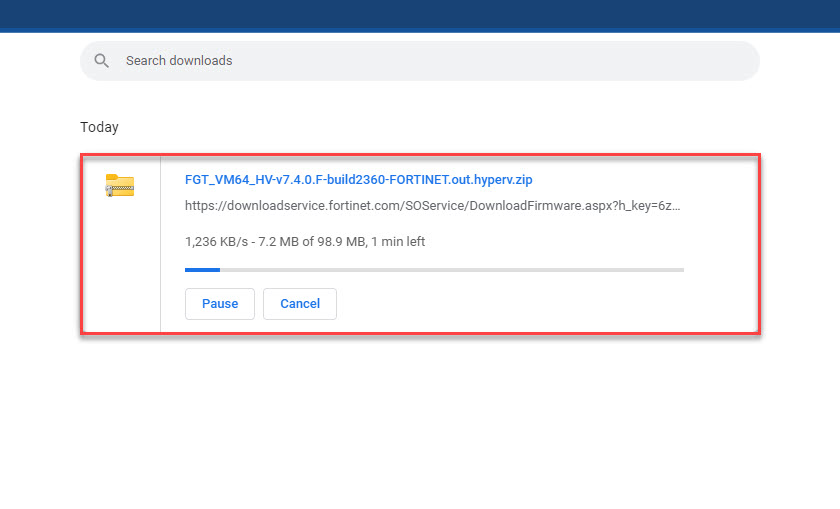
Through this article, you have learned how to download FortiGate VM for your virtualization platform. In upcoming articles, we will explore together How to install FortiGate VM on VMware/ESXi/Hyper-V
Thank you for reading !!!