Are you looking to mount your Epson projector on the ceiling for convenient and space-saving movie nights or presentations, but unsure how to flip the projector screen? This article will walk you through simple steps to flip the projector screen on your Epson projector with ease and success, allowing you to enjoy your favorite content without any hassle.
Step by step Flip the Projector Screen on the Epson Projector
First, press the Menu button on your Remote Control or the Menu button on your Projector :
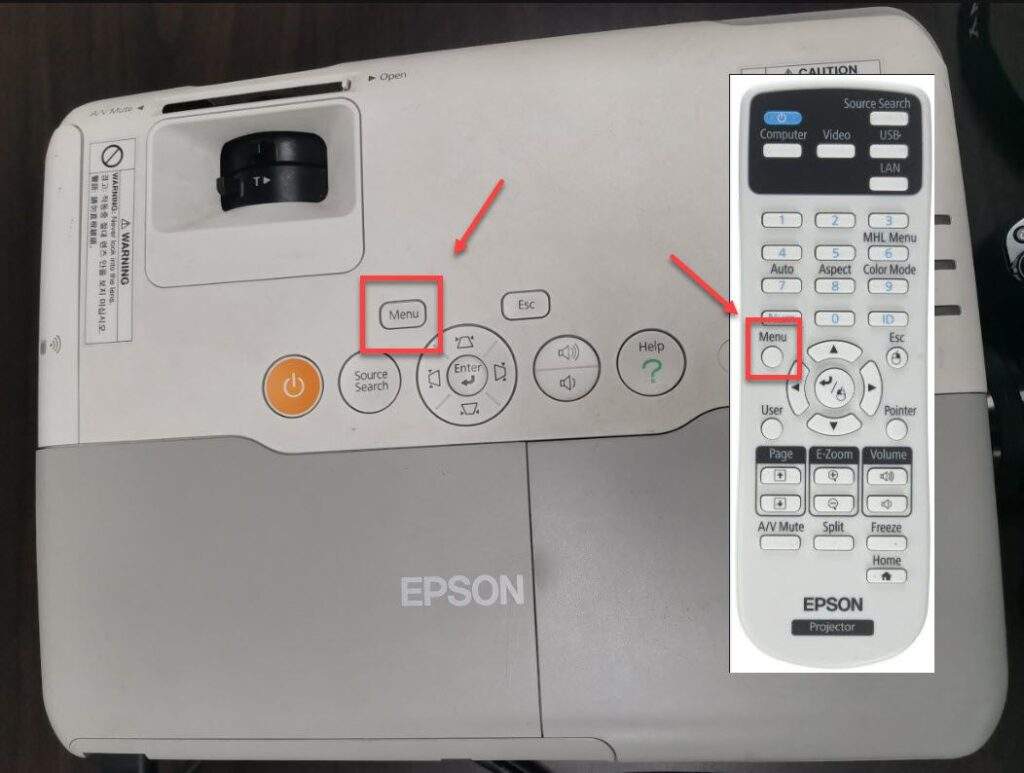
From the Menu screen, press the down arrow key to select the Extended function, then press OK:
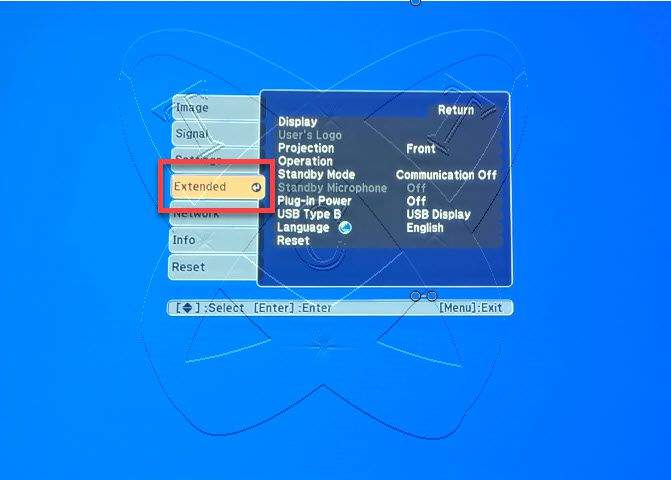
In the Extended setup, press the down arrow to select the Projection function, then press OK:
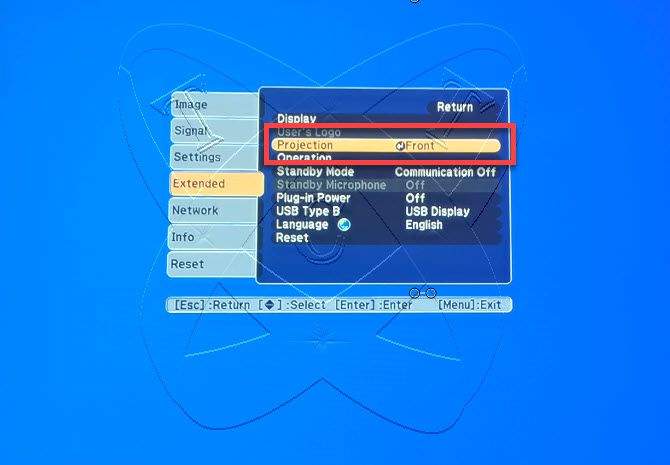
Next, in the Projection section, there are four options as follows:
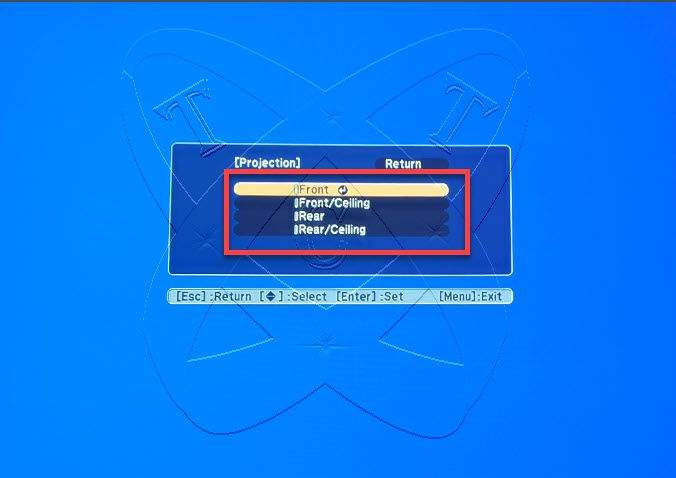
- Front:
- In this mode, the projector is placed in front of the screen, and the image is projected from the front of the projector onto the screen.
- This is the most common setup, suitable for most projection environments such as meeting rooms, classrooms, or home entertainment setups.
- Front/Ceiling:
- This mode is suitable for ceiling-mounted projectors, where the image is still projected from the front but onto a screen below the projector.
- It’s a popular choice for fixed projector installations or setups where space constraints dictate ceiling mounting.
- Rear:
- In this mode, the projector is placed behind the screen, and the image is projected from the rear of the projector onto the screen.
- It’s suitable for applications where space in front of the screen is limited or to avoid shadowing issues when people pass in front of the image.
- Rear/Ceiling:
- This mode is similar to Front/Ceiling but for rear projection setups. The projector is ceiling-mounted, and the image is projected from the rear onto a screen in front.
- Like Front/Ceiling, it’s suitable for fixed projector installations or setups where ceiling mounting is preferred.
In this case, if you want to mount the projector on the ceiling, we will select the Front/Ceiling mode and then press the OK button.
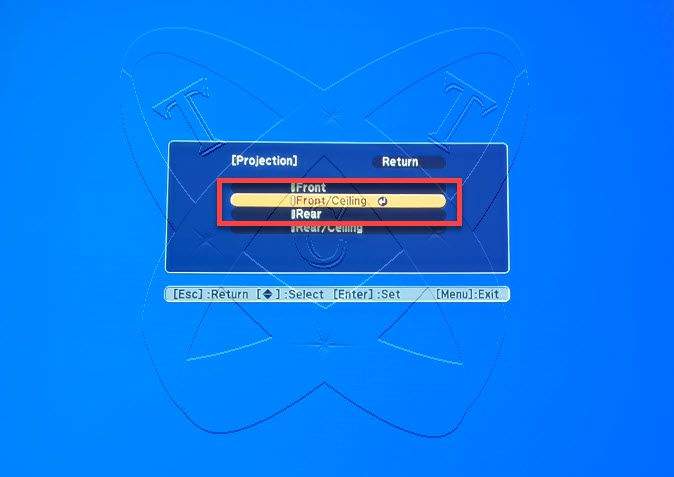
Immediately, you will notice the screen has been flipped upside down, and you can now proceed to mount your projector screen on the ceiling:
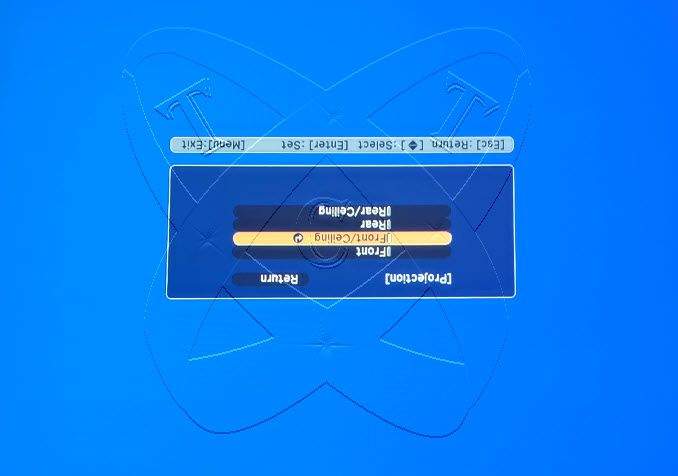
Conclusions
Through this guide, flipping the projector screen on an Epson projector for ceiling mounting has become simpler and more convenient than ever. By following the easy steps of adjustment in the menu, you can effortlessly accomplish this task without encountering any difficulties. Now, you are ready to enjoy fantastic movie nights and impressive presentations from your Epson projector in the ceiling-mounted setup. Enjoy moments of entertainment and creativity with your Epson projector!