vSphere Hypervisor (ESXi) is a virtualization platform by VMware, used for managing virtual server resources. vSphere provides a comprehensive virtualization solution for data centers and virtual server environments, allowing administrators to manage virtual resources, including CPU, memory, storage, and networking.
vSphere provides features and tools to manage and automate data centers and applications on virtual servers, enhancing the availability, performance, and scalability of virtualized environments. It also provides high-level security features, including role-based access control, distributed management, data encryption, and comprehensive monitoring.
vSphere provides a range of products and solutions for various purposes, including VMware vCenter Server, VMware vSphere Hypervisor (ESXi), VMware vSphere Web Client, VMware vSphere Client, VMware vSphere Replication, VMware vSAN, VMware vSphere High Availability (HA), VMware vSphere Distributed Resource Scheduler (DRS), and many more.
In this guide, We will learn How to Download VMware vSphere Hypervisor (ESXi) ISO image from the official website.
Also, read: How to Install VMware vSphere Hypervisor (ESXi) 8/7/6 on VMware Workstation
First, access the official website of VMware https://customerconnect.vmware.com/
In the top right corner, click on the Login button to log in. If you don’t have an account, click on Register to create an account.
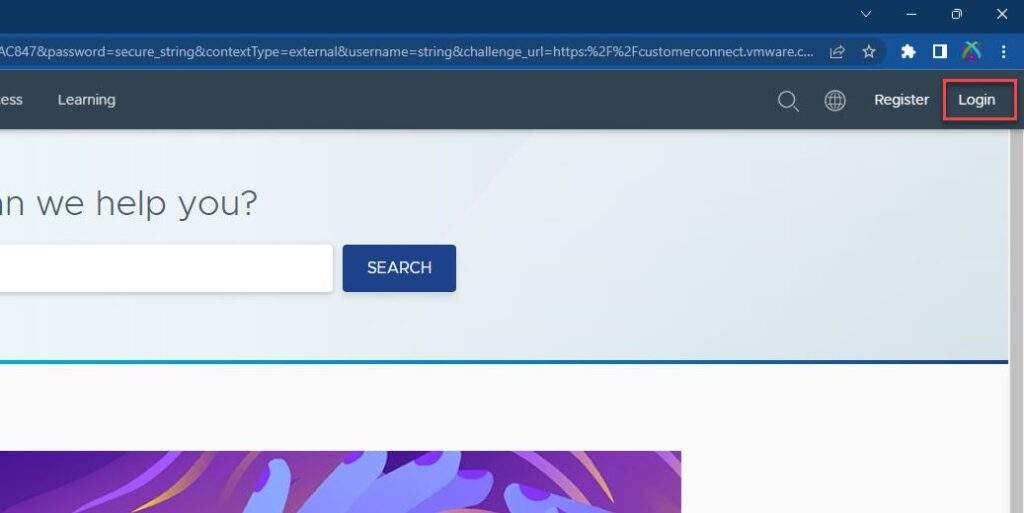
Enter your username and password, then press the SIGN IN button
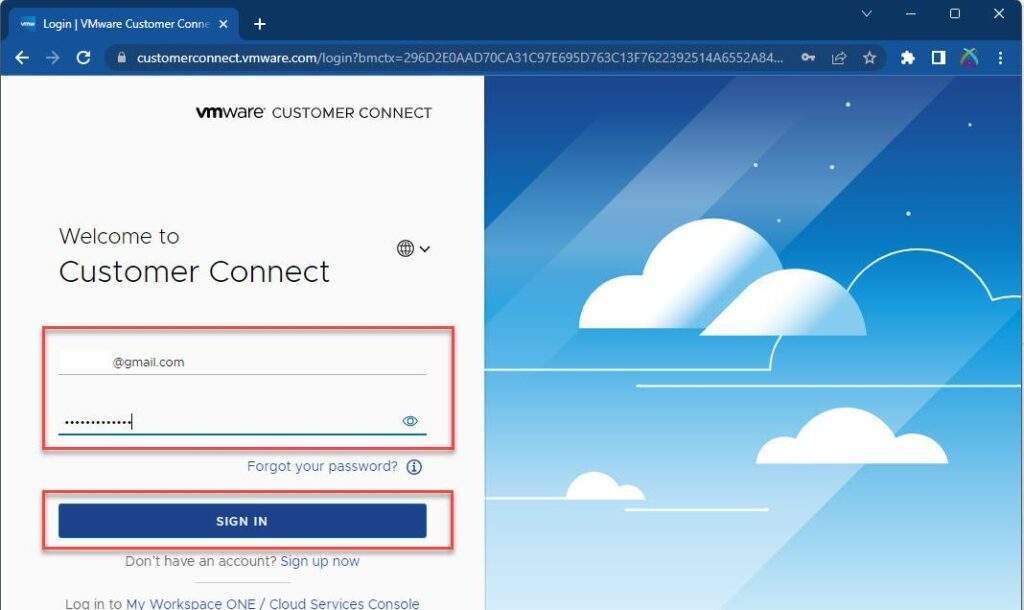
After successfully logging in, hover on the Products and Accounts menu and click on All Products button
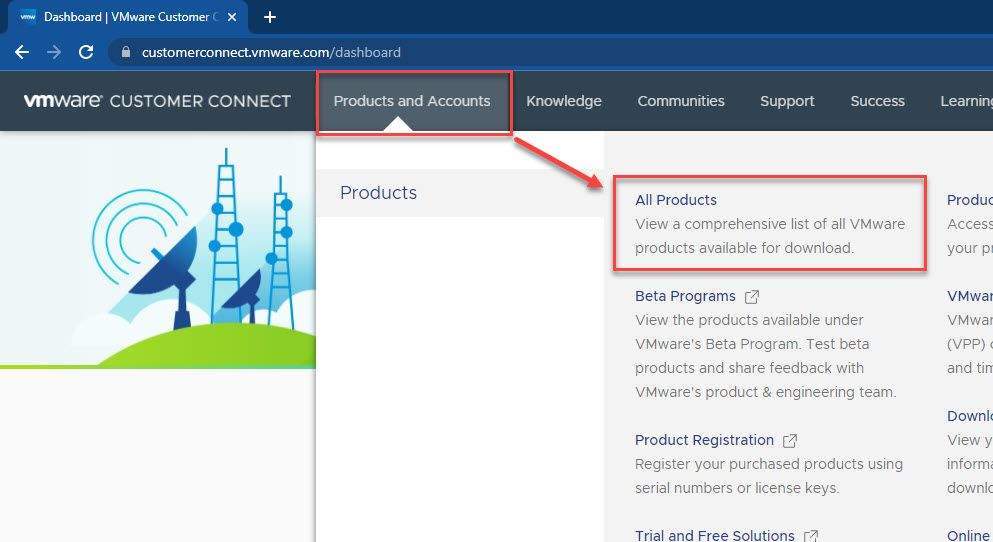
On the All Downloads page, find VMware vSphere and click View Download Components button
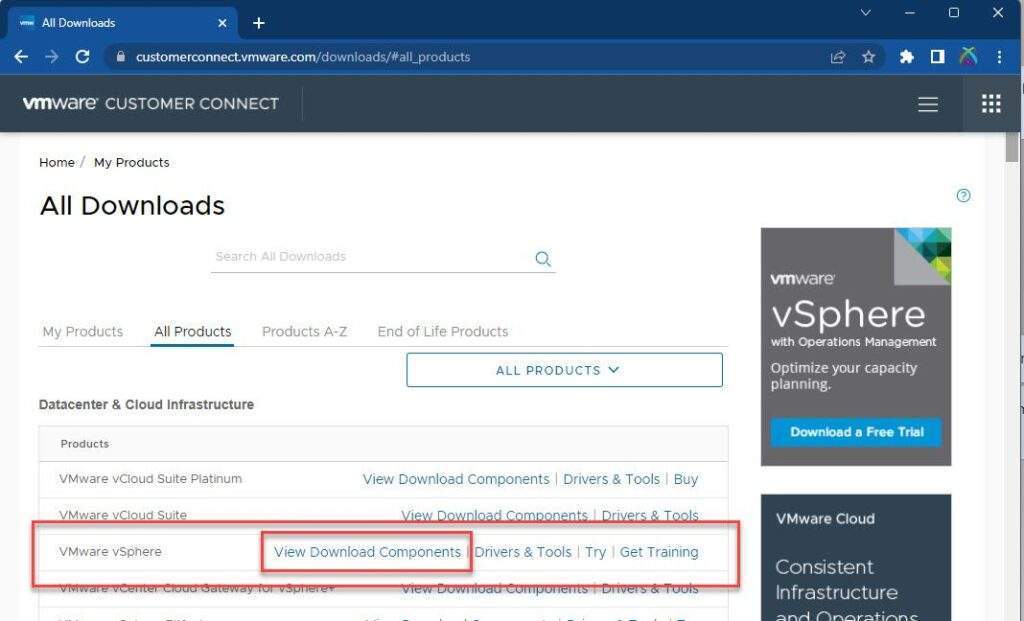
On the Download VMware vSphere page, select the version you want to download, then click the Download Free Trial button.
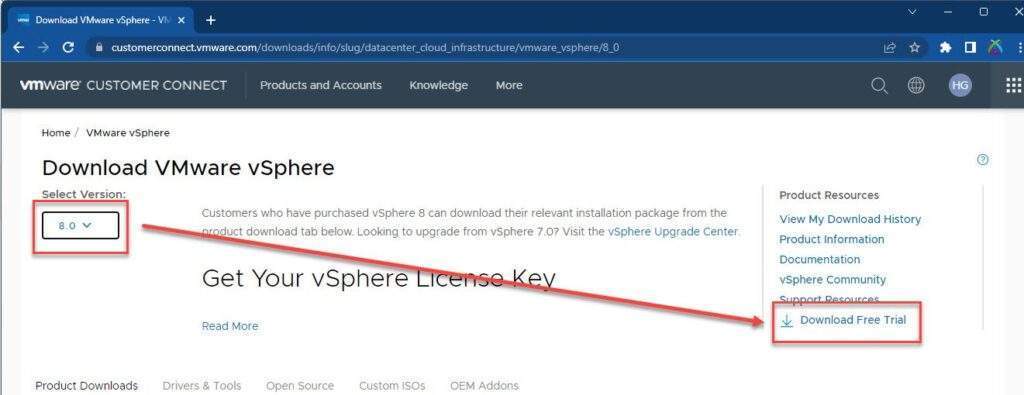
In the Product Evaluation Center for VMware vSphere 8 page, click on the Manually Download button
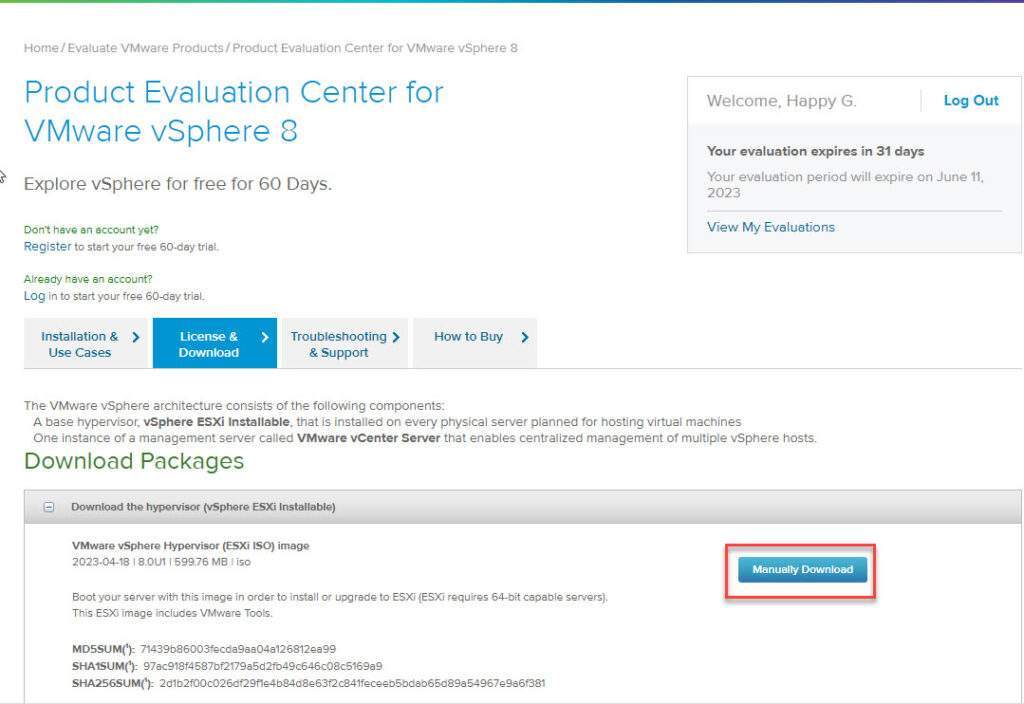
As soon as you click the Manually Download button, the VMware vSphere (ESXi) image file will start downloading to your computer.
Press Ctrl + J on the browser to track the download progress
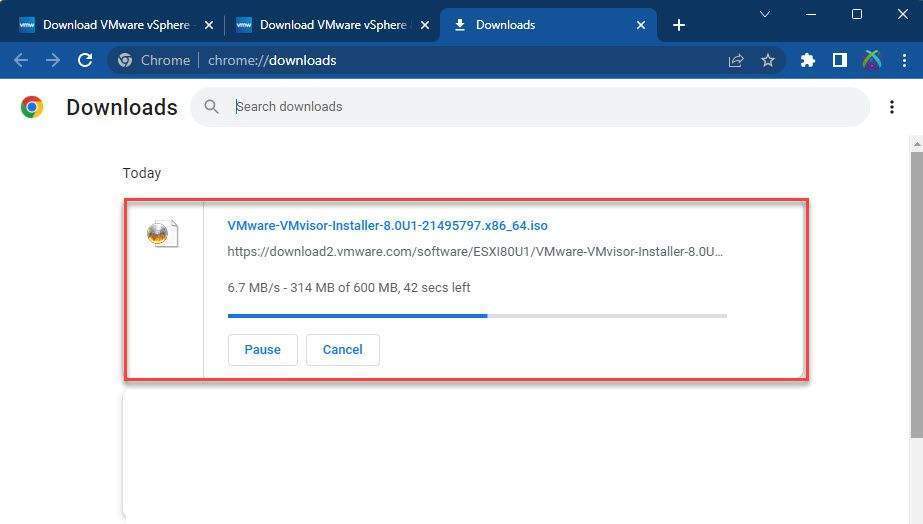
The download process may take a few minutes depending on the speed of your network.
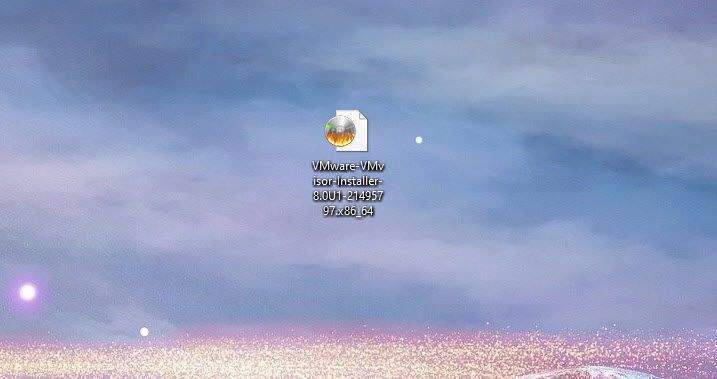
Thank you for reading !!!