Welcome to our tutorial on How to Enable the Minimize and Maximize buttons on CentOS, CentOS Stream, Rocky Linux, and AlmaLinux.
By default, these Linux distributions do not have these buttons activated but don’t worry, we’ll show you how to enable them and enhance your window management experience.
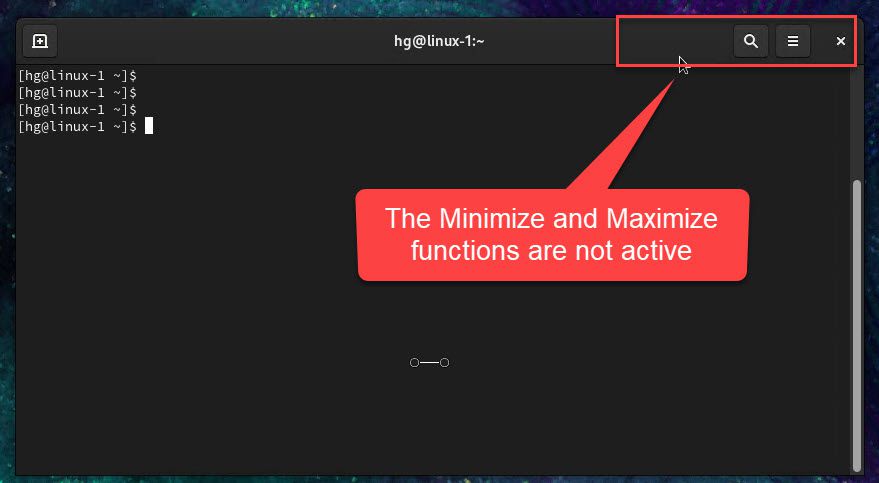
Having the minimize and maximize buttons can greatly improve your productivity and ease of use while working with multiple windows. With a few simple steps and the help of GNOME Tweaks, you’ll be able to customize your desktop environment and gain full control over your window behavior.
In this tutorial, we will guide you through the process of installing GNOME Tweaks and enabling the minimize and maximize buttons on CentOS, Rocky Linux, and AlmaLinux. Whether you’re a beginner or an experienced Linux user, this tutorial is designed to be straightforward and easy to follow.
Let’s dive in and empower your CentOS-based distribution with the functionality you desire. Get ready to take your window management to the next level. Let’s get started!
Prerequisites
- Operating system
- CentOS 7/8/9
- CentOS Stream 8/9
- AlmaLinux 8/9
- RockyLinux 8/9
- User privileges: root or non-root user with sudo privileges.
Read more
- How to Install Rocky Linux 8/9 on VMware Workstation
- How to Install CentOS Stream 8/9 on VMware Workstation
- How to Install VMware vSphere (ESXi) 8/7/6 on VMware Workstation
- How to Install and Configure Nagios Core Server on Ubuntu/Debian/Linux Mint
- How to Install and Configure NextCloud Server on Ubuntu
Step 1 – Install GNOME Tweaks
First, open a terminal window (Ctrl + Alt + T), and then run the following command to install GNOME Tweaks on your system:
On CentOS 8/9 | CentOS Stream 8/9 | RockyLinux 8/9 | AlmaLinux 8/9 | RHEL 8/9
sudo dnf install gnome-tweaks -y
On CentOS 7 | RHEL 7
sudo yum install gnome-tweaks -y
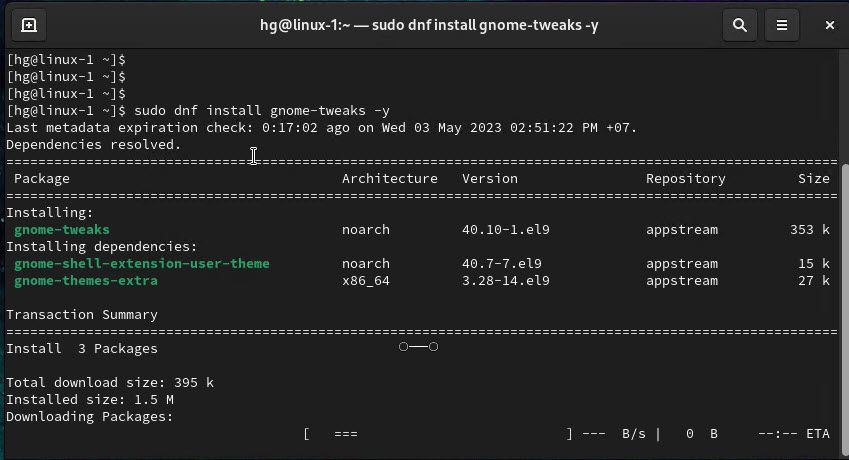
Once installed, proceed to the next step.
Step 2 – Enable Minimize and Maximize on CentOS | CentOS Stream | AlmaLinux | RockyLinux | RHEL
After installing GNOME Tweaks, locate it in your applications menu by searching for Tweaks in the Activities overview
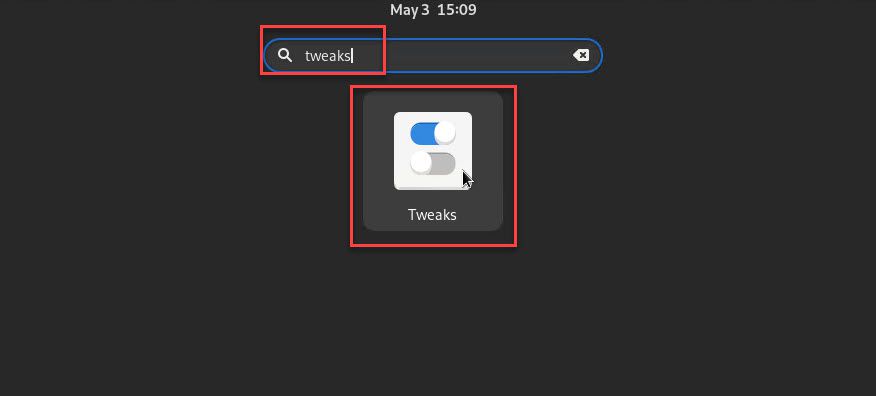
In the Tweaks window, in the left-side panel, select Windows Titlebar option, and in the right-side panel enable two options Maximize and Minimize in the TitleBar Button section
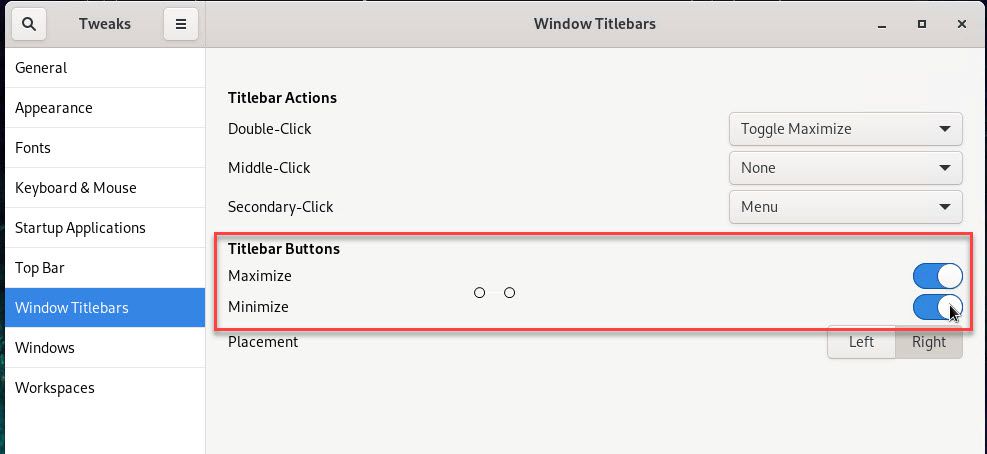
Immediately, you will see that functions Maximize and Minimize have been activated on your workspace windows.
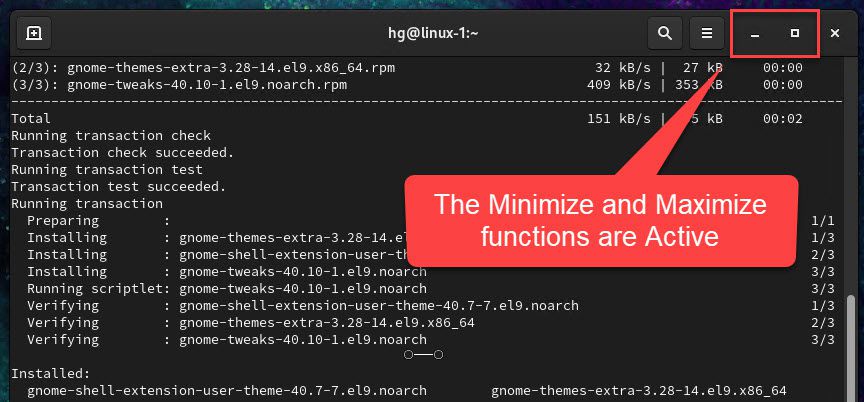
Conclusion
That’s all! Through this article, you can now activate the Minimize and Maximize functions on your system. And if you have any questions or feedback, please feel free to leave a comment below.
Thank you for reading !!!