ChromeOS, Google’s Linux-based operating system, is commonly found on their Chromebook devices. However, if you want to experience ChromeOS on your personal computer or laptop, you can install it on a VMware Workstation virtual machine.
In this article, we will guide you through the step-by-step process of installing ChromeOS on VMware Workstation, allowing you to explore and test this operating system without needing an actual Chromebook. This provides you with a great opportunity to learn more about ChromeOS and consider whether it suits your needs.
Let’s delve into how to Install ChromeOS on VMware Workstation with the detailed steps below.
Read more
- How to Install Kali Linux on VMware Workstation
- How to Install Android on Hyper-V in Windows
- How to Install and Configure pfSense Firewall on VMware Workstation
- How to Install Rocky Linux 8/9 on VMware Workstation
- How to Install Windows Server 2022 on VMware Workstation
Prerequisites
- VMware Workstation has been installed
- Download the ChromeOS Flex.cva (CloudReady-Home-v83-x-64.cva) file here

Install ChromeOS Flex on VMware
Open the VMware Workstation, then from the menu select File – choose Open:
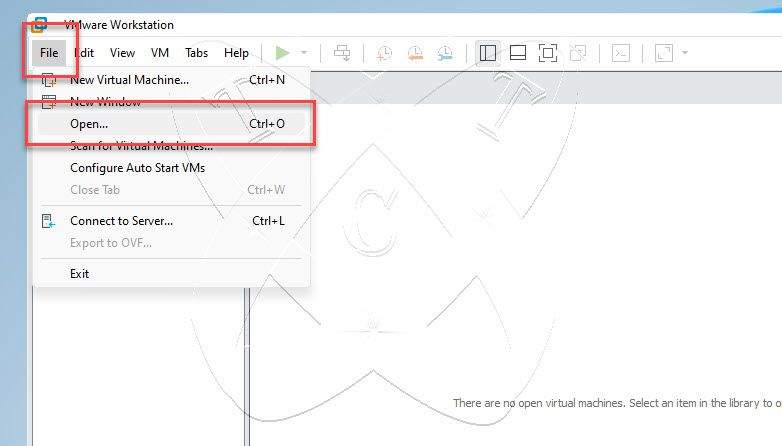
Navigate to the location where you downloaded the file ChromeOS Flex.cva (CloudReady-Home-v83-x-64.cva) earlier and click Open
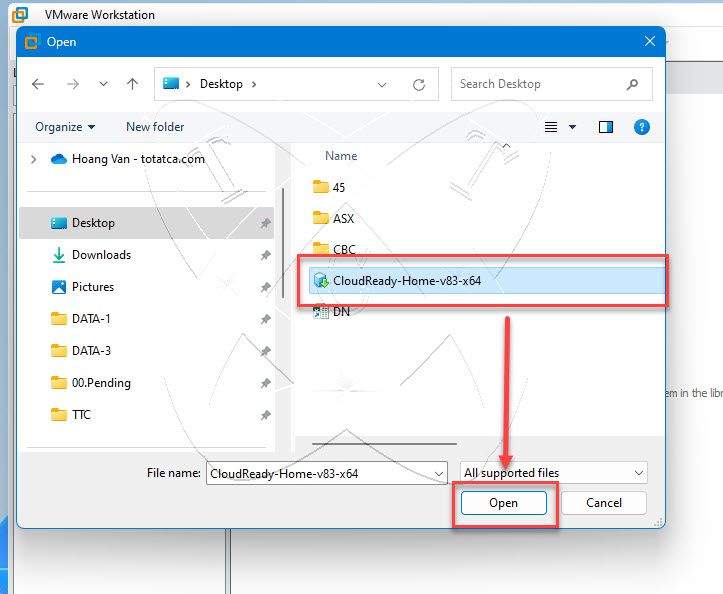
The Import Virtual Machine window appears, set the Name and Location to save your VM, and then click the Import button

The import process may take around 2 to 3 minutes.
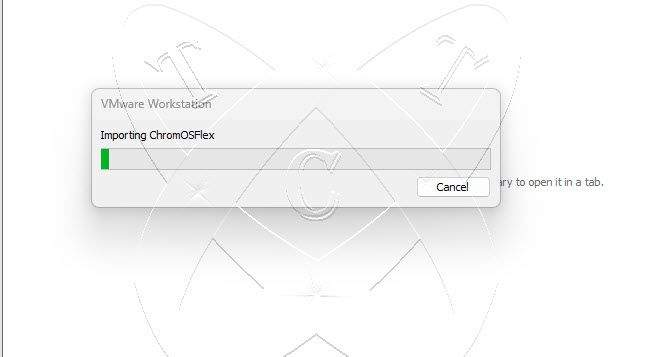
After completion, the VM will be opened. Click on Edit virtual machine settings to configure the network for your virtual machine:
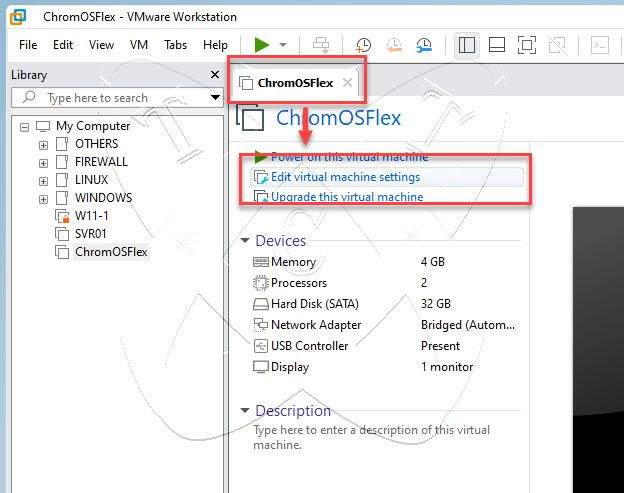
In the Virtual Machine Settings window, select Network Adapter, then choose a Virtual network with an Internet connection (if unsure, select NAT)
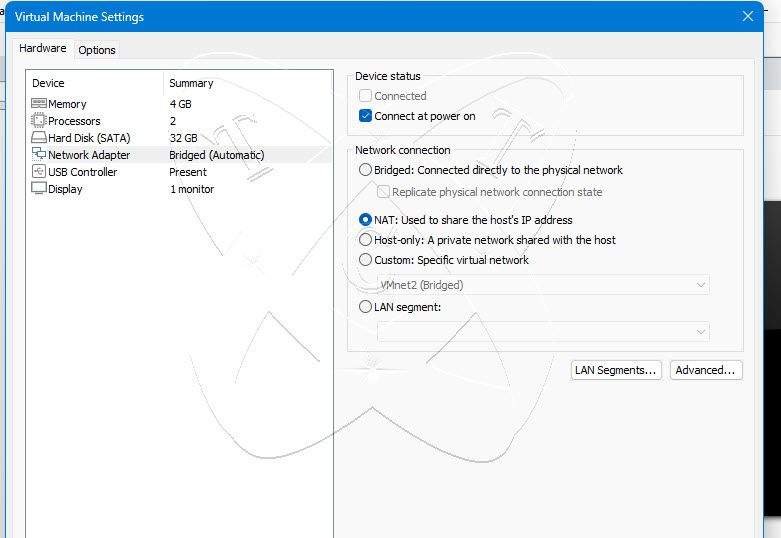
Once the network setup is complete, click on Power on this virtual machine to begin the process of installing ChromeOS Flex on the VMware Workstation:
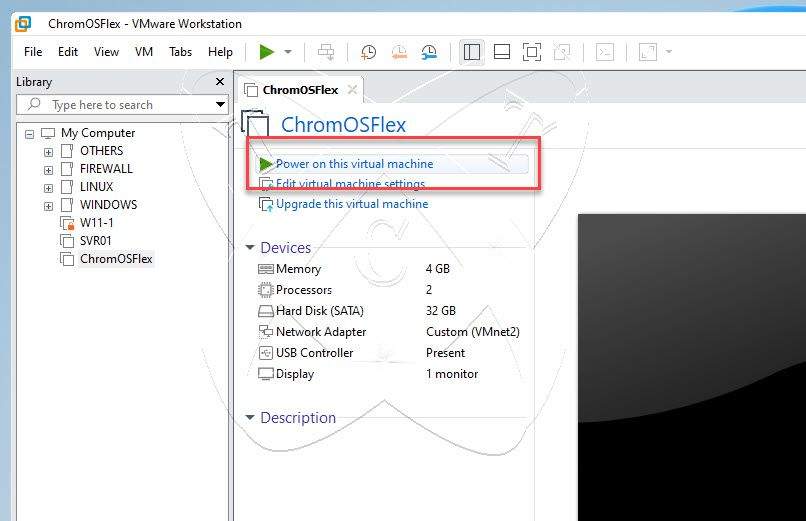
At the Welcome! window, click the Let’s go button to proceed to the next step:
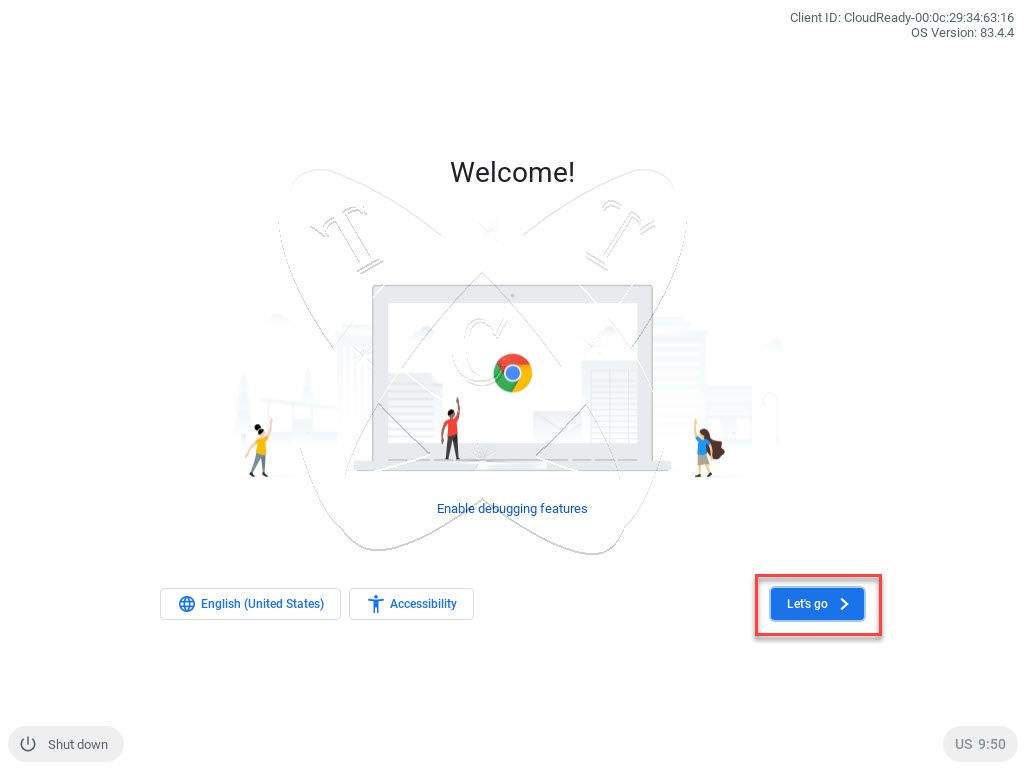
In the Connect to network window, ensure that the Internet connection status is Connected, then click Next:
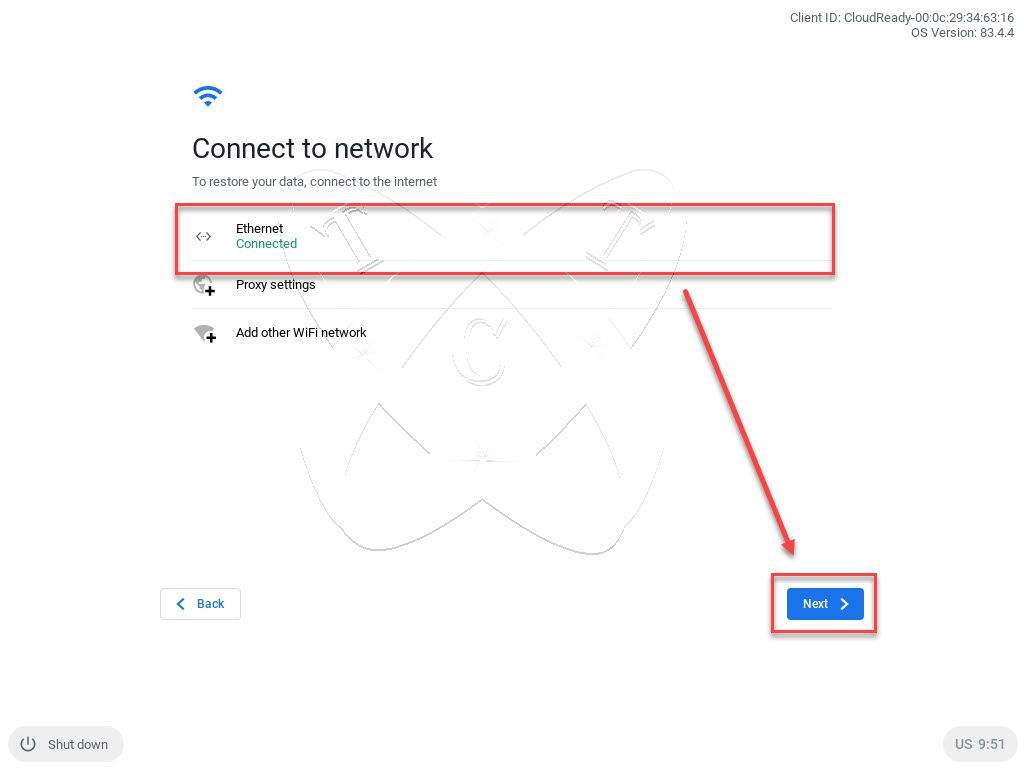
Click CONTINUE to proceed:
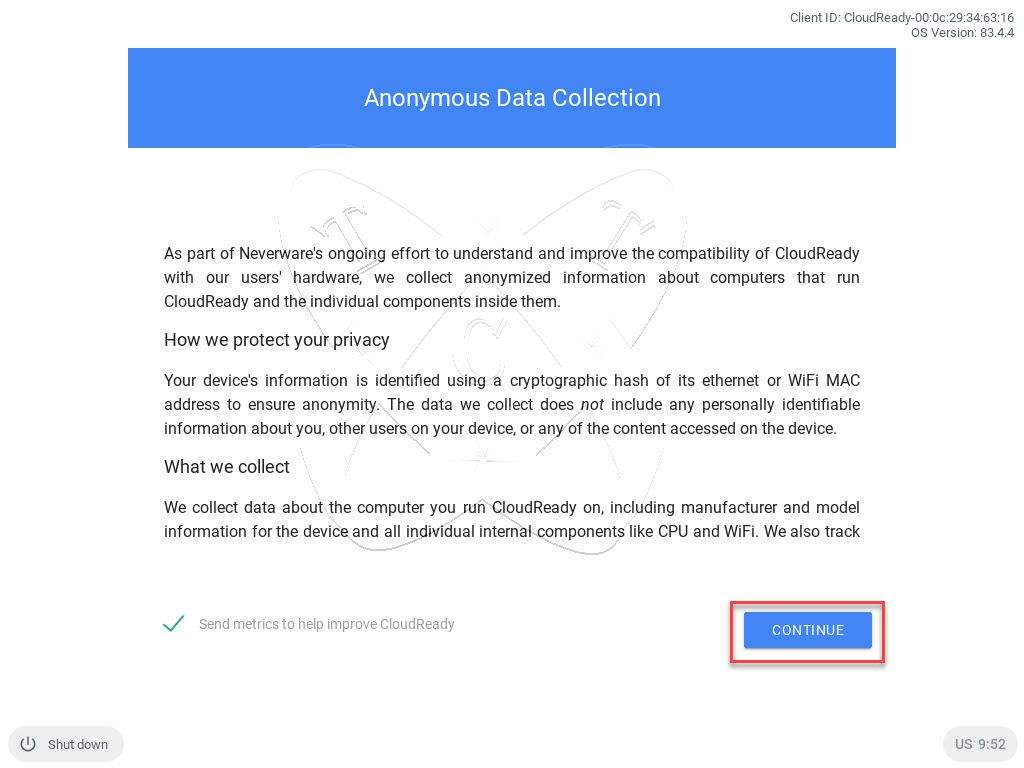
At the Sign in to your Chromebook window, enter your Gmail Account and click Next:
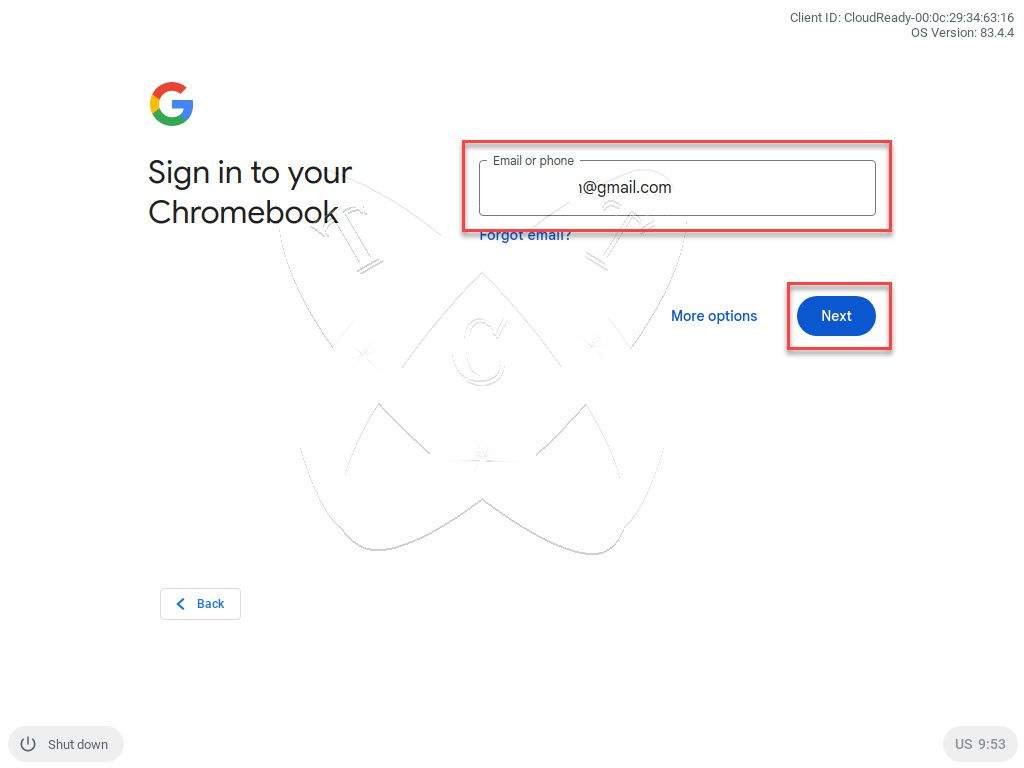
Next, enter the Password for your previously entered Gmail account
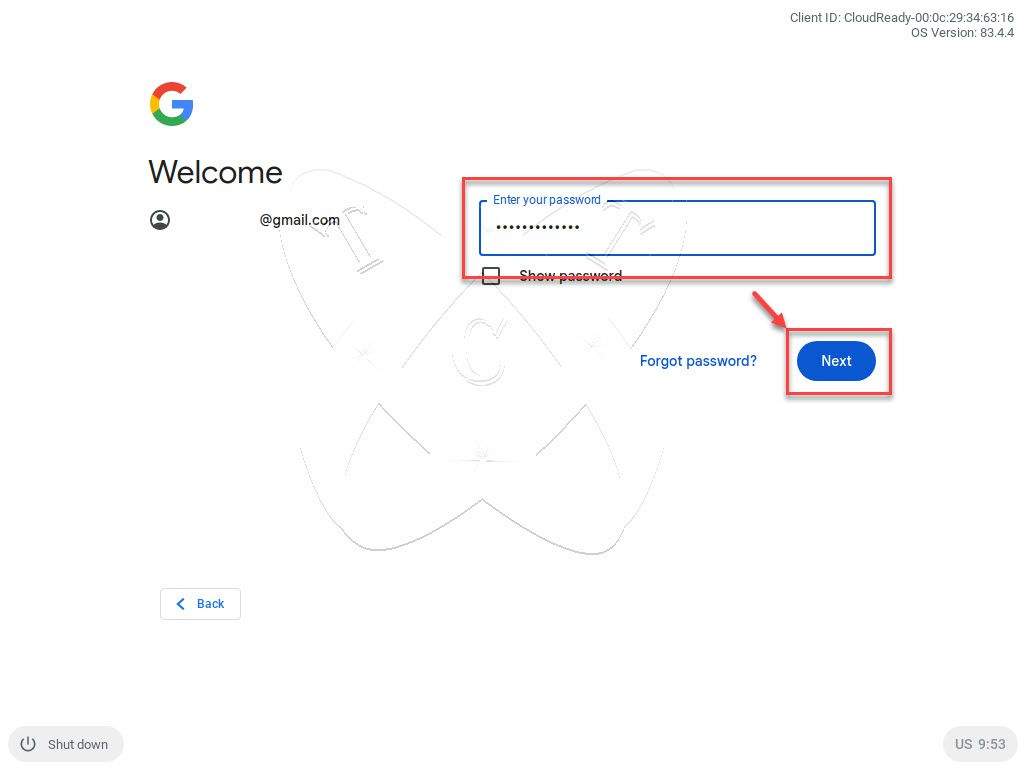
All done, click on Get started to start using ChromeOSFlex on VMware.
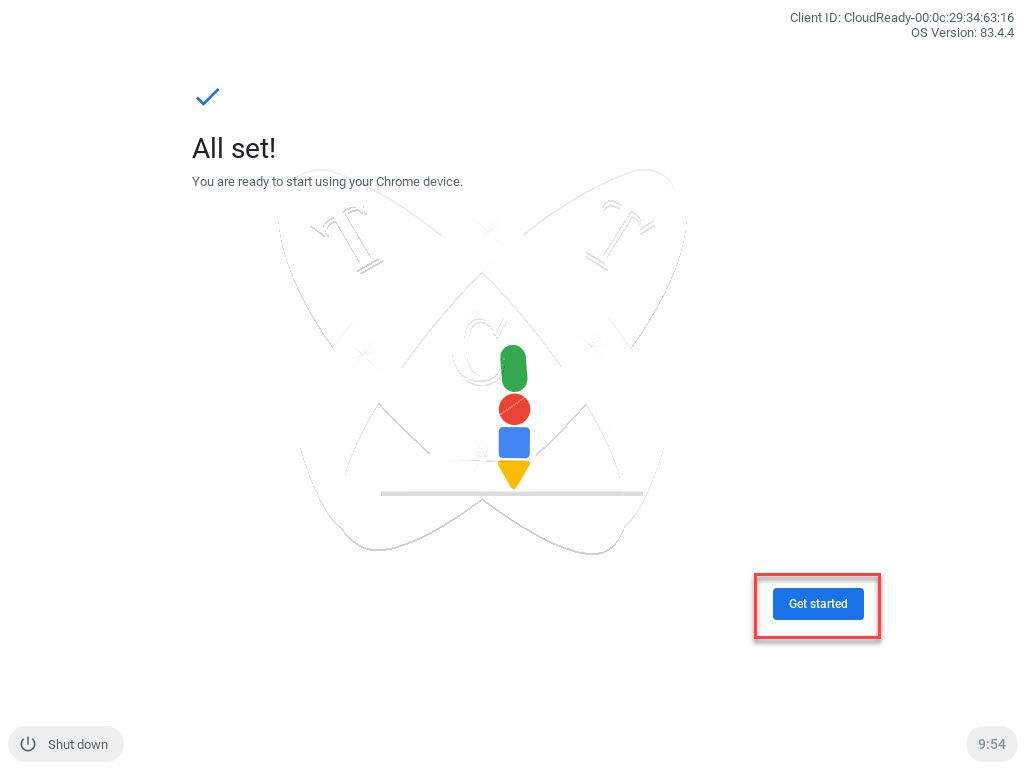
That’s it, you’re all set!
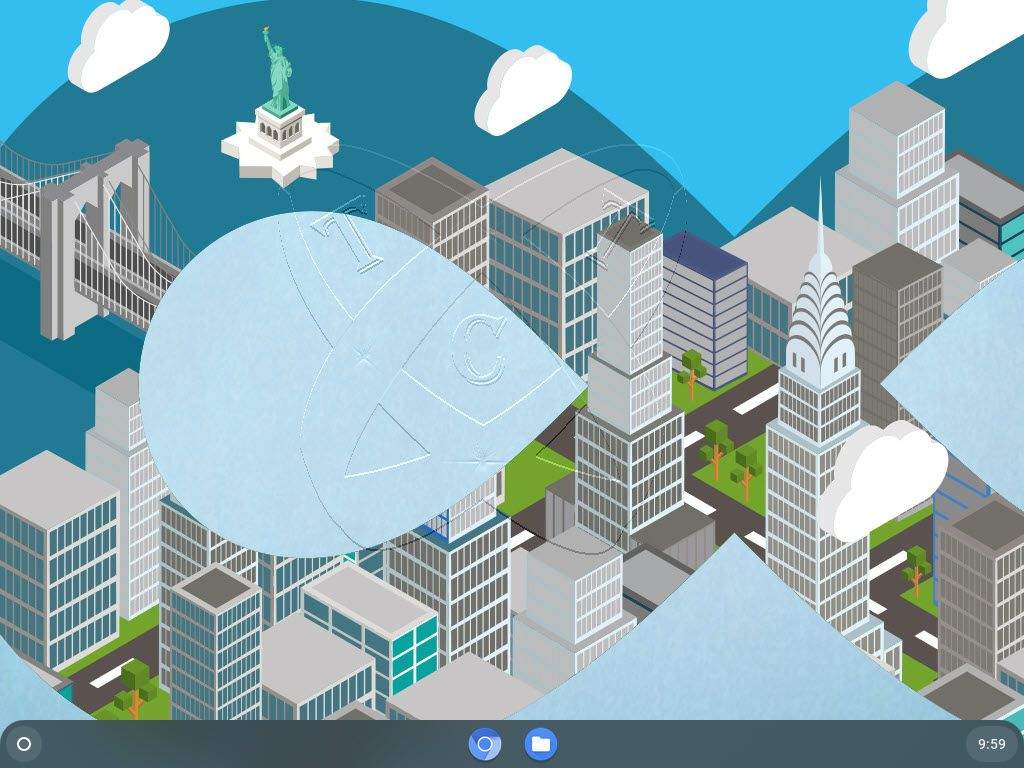
Best of luck to you all!
Conclusions
Installing ChromeOS Flex on VMware Workstation not only opens the door for experimentation and further learning about this OS but also helps you evaluate whether it fits your needs and preferences.
We hope that this article has provided you with detailed and helpful instructions to carry out the installation process. Wishing you success and happiness as you explore ChromeOS Flex on VMware.