Stepping into the realm of the Linux operating system, one quickly realizes that true power lies not just in the graphical interface but also in the flexibility and robustness of the command line. For beginners and those seeking a deeper understanding of Linux, grasping and utilizing fundamental commands is a pivotal step.
In this article, we’ll explore a compilation of the most essential Linux commands, ranging from basic to advanced, enabling you to approach and execute tasks, from simple to complex, on your Linux system with ease and efficiency.
Get ready to explore and dominate the “battlefield” of the Linux command line with this indispensable list of 100 commands!
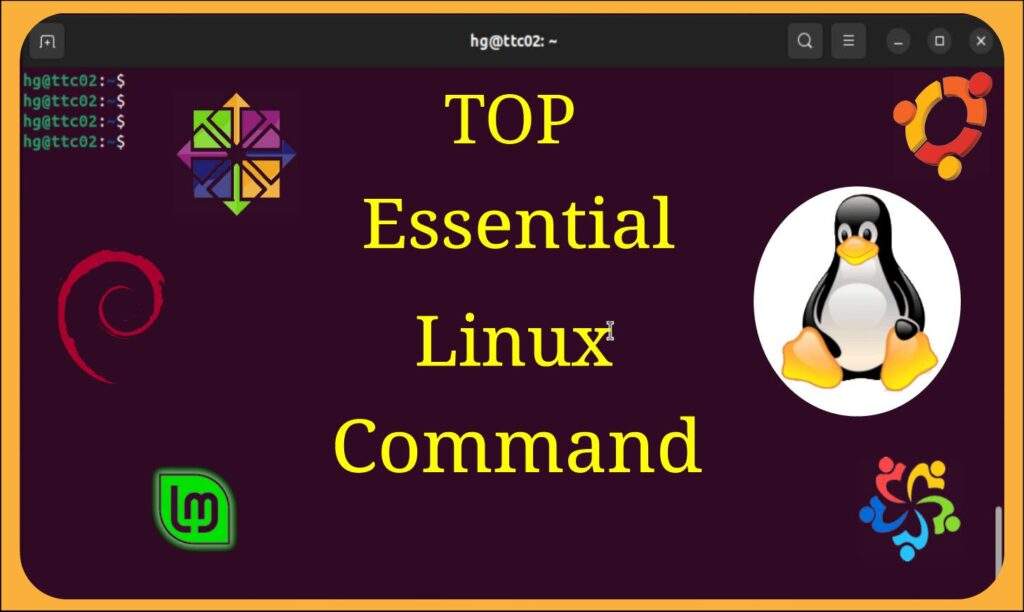
Read more
- Samba – Share a Folder on Samba Without Asking for Username and Password
- How to Install and Configure ownCloud Server on Ubuntu/Debian
- How to Install and Configure Multi PHP Version on Ubuntu / Debian
- How to Install and Configure Snipe-IT Tool on Ubuntu / Debian
- How to Install ChromeOS Flex on VMware Workstation
File Operations
The “ls” command
The “ls” command is used to list files and directories in the current directory or in a specified directory.
Here are some common uses of the “ls” command:
- List files and directories in the current directory:
ls
This command will display a list of files and directories in the current working directory.
- List files and directories in a specific directory:
ls /path/to/directory
Replace “/path/to/directory” with the path of the directory you want to list.
- List files and directories along with detailed information:
ls -l
This command will display a list of files and directories along with detailed information such as permissions, number of links, owner, group, size, and date and time of creation/modification.
- List hidden files and directories:
ls -a
This command will display hidden files and directories, starting with a dot.
- List all files and directories including hidden ones and with detailed information:
ls -al
This command will display all files and directories in the current directory, including hidden files and directories, along with detailed information.
- List files and directories in sorted order:
ls -S
This command will sort files and directories by size in decreasing order.
- List all files and directories in the directory tree:
ls -R
This command will display all files and directories in the directory tree, including subdirectories and all levels.
- List files and directories in sorted order by time:
ls -t
This command will sort files and directories by modification time, with the most recently modified first.
The “cd” command
The “cd” command in Unix and Linux operating systems is used to change the current working directory. “cd” stands for “change directory”.
The basic syntax of the “cd” command is as follows:
cd [path]
Where:
[path]: The path to the directory you want to move to. The path can be a relative path (e.g., “Documents/“) or an absolute path (e.g., “/home/user/Documents/“).
Some common uses of the “cd” command include:
- Moving to a subdirectory within the current directory:
cd directory_name
- Moving to the parent directory:
cd ..
- Moving to the user’s home directory:
cd
or
cd ~
- Moving to the root directory:
cd /
The “cd” command is one of the most basic and essential commands in Unix and Linux systems, allowing you to easily navigate between directories and perform tasks within your file system.