In today’s tech world, using Linux as an operating system is no longer a novelty. However, one challenge that Linux users often encounter is finding a powerful office suite that is compatible with Microsoft Office formats, especially since Microsoft Office itself does not officially support this operating system.
In such a landscape, FreeOffice 2021 emerges as an enticing choice, offering flexibility and high compatibility for Linux users.
What is FreeOffice 2021?
FreeOffice 2021 is a versatile and powerful office suite developed by SoftMaker, aiming to provide efficient and flexible office tools for Linux users. With its three main applications:
- TextMaker: A word processing program similar to Microsoft Word, allowing you to create and edit professional text documents.
- PlanMaker: A spreadsheet program similar to Microsoft Excel, enabling you to create and manage spreadsheets, perform calculations, and analyze data.
- Presentations: A presentation program similar to Microsoft PowerPoint, helping you create and deliver professional presentations with interactive effects and sequences.
FreeOffice 2021 offers a range of advanced features to help you create, edit, and manage documents, spreadsheets, and presentations easily and effectively.
With excellent compatibility with Microsoft Office formats, FreeOffice 2021 allows you to open, edit, and save office files without format loss. This enables users to transition smoothly from Microsoft Office to FreeOffice without any hassle.
In this guide, we will delve into the steps to Install FreeOffice 2021 on Ubuntu | Debian | Linux Mint | Debian-based, unlocking a new realm of office productivity on the Linux platform.
Prerequisites
- Operating system:
- Ubuntu
- Debian
- Linux Mint
- Debian-based
- User privileges: root or non-root user with sudo privileges.
Step by step Install FreeOffice on Ubuntu | Debian | Linux Mint
Step 1 – Update system
Before installing FreeOffice, ensure that your system is updated with the latest security patches and software packages by running the following command:
sudo apt update
Step 2 – Download and Add the GPG Key into APT’s Keyring
To ensure the integrity and security of installing FreeOffice, we need to add the GPG key of the SoftMaker repository to the APT’s keyring using the following command:
sudo wget -qO – https://shop.softmaker.com/repo/linux-repo-public.key | sudo apt-key add –
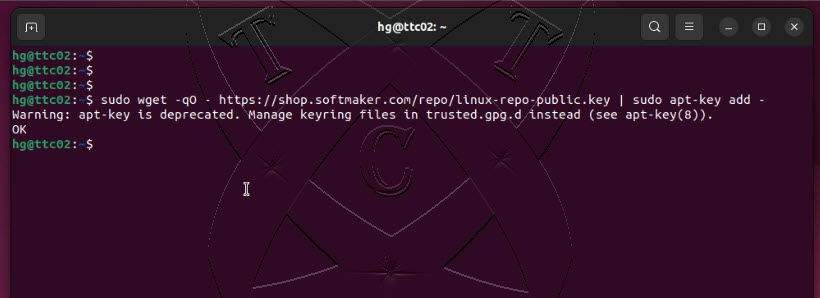
Step 3 – Add the SoftMaker repository to the system
Use the VIM text editor to create a new configuration for FreeOffice named freeoffice.list file by executing the following command:
sudo vim /etc/apt/sources.list.d/freeoffice.list
In the freeoffice.list file just created, press the i key to switch to insert mode and add the following line to specify the SoftMaker repository:
deb https://shop.softmaker.com/repo/apt stable non-free
Save and exit file by press Esc ,then type command :x and press Enter
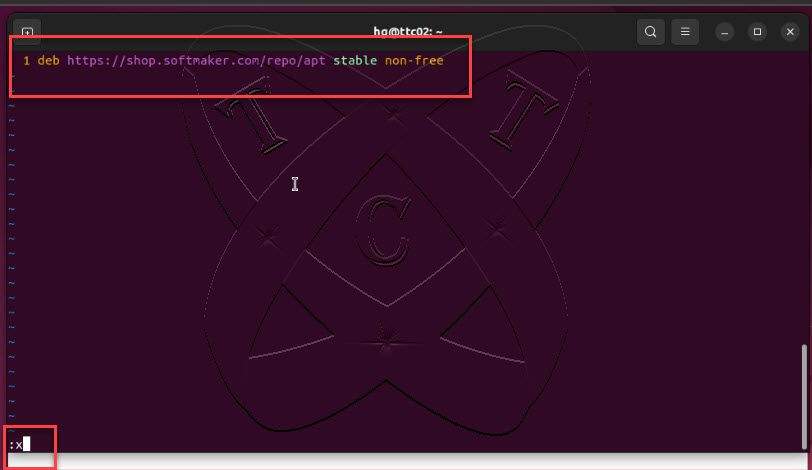
After adding the new repository, refresh the list of software packages on your system with the following command:
sudo apt update
Step 4 – Install FreeOffice 2021 on your system
Finally, install FreeOffice 2021 on your Ubuntu system with the following command:
sudo apt install softmaker-freeoffice-2021 -y
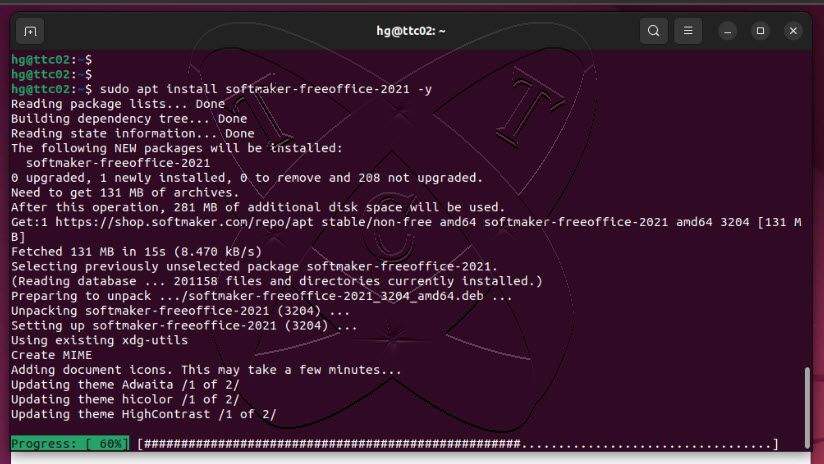
Use FreeOffice
After the installation is finished, navigate to the Application launcher and search for FreeOffice. You’ll find its three modules: TextMaker, PlanMaker, and Presentations. Choose the one that suits your needs and begin creating documents.
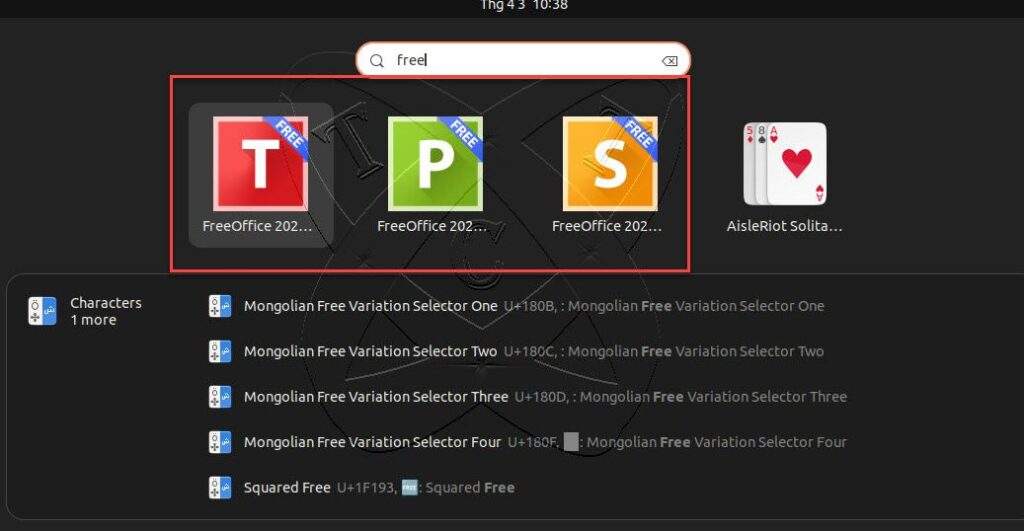
PlanMaker:
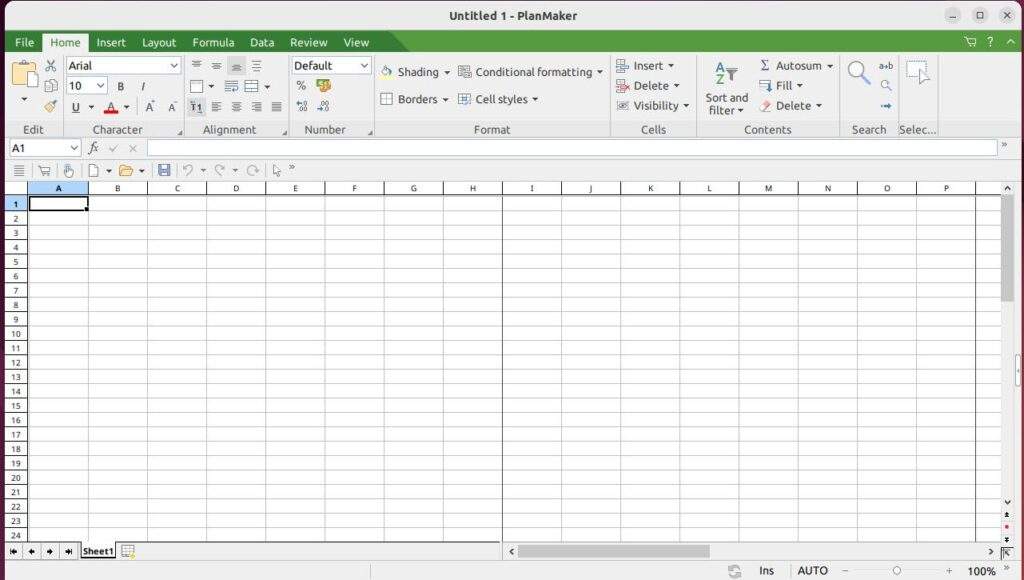
Presentations
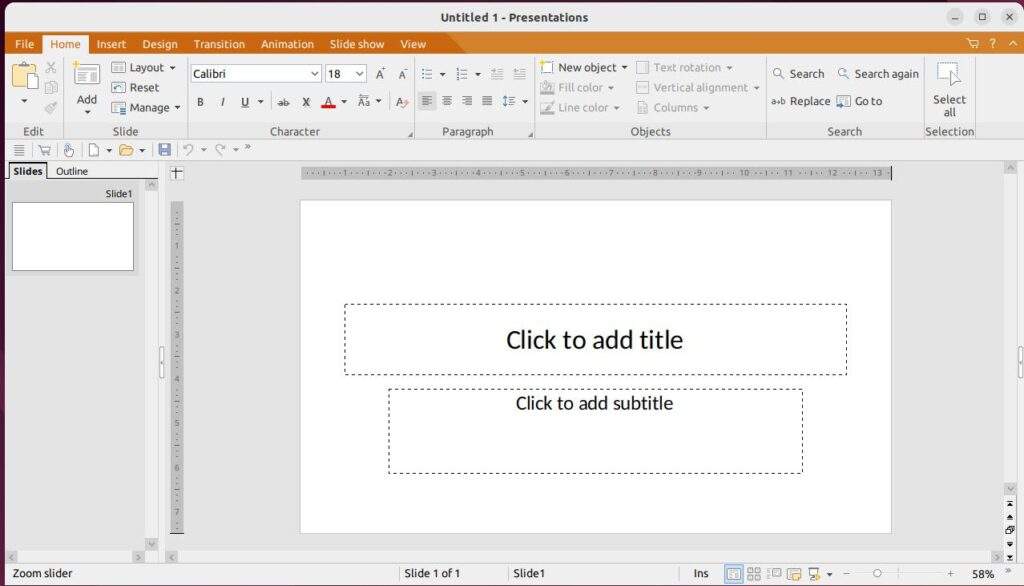
TextMaker:
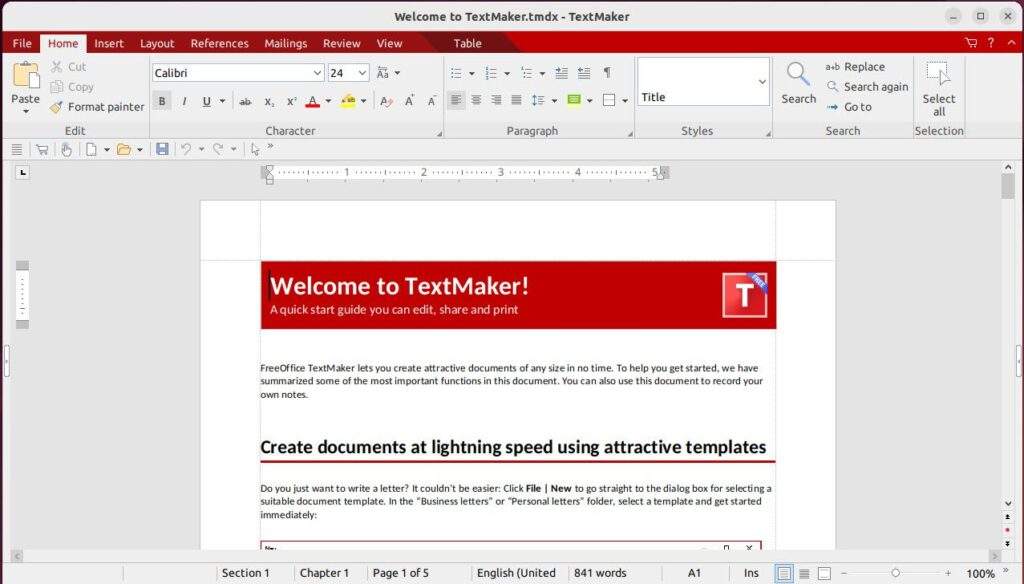
Conclusions
With its seamless compatibility with Microsoft Office formats and powerful features, FreeOffice empowers you to create, edit, and manage documents, spreadsheets, and presentations with ease. Whether you’re a professional or a student, FreeOffice offers the tools you need to boost productivity and accomplish your tasks efficiently. Embrace the flexibility and versatility of FreeOffice, and elevate your office productivity on the Linux platform.