Google Drive is a cloud-based storage and collaboration platform developed by Google. It allows users to store files, photos, videos, and other digital content online and access them from anywhere with an internet connection. With Google Drive, users can easily share files and collaborate with others in real-time. It also includes several productivity tools such as Google Docs, Sheets, and Slides, which allows users to create and edit documents, spreadsheets, and presentations online. Google Drive is available for free with 15GB of storage, and users can upgrade to a paid plan for more storage and advanced features. It is a powerful tool for individuals and businesses to manage and share their digital content seamlessly.
With the desktop app, users can access Google Drive right on their computer and quickly and easily download files
In this guide, we will learn How to Add Google Drive to File Explorer on Windows | Map Google Drive to PC
Read more
- How to Create USB DLCBoot 2022 | 2019 (Step by Step)
- How to Enable Group Policy Editor on Windows 11/10 Home
- How to Change Default Remote Desktop Port on Windows
Step 1 – Download GoogleDriverSetup.exe for Desktop
Access the Google homepage, select the OS of the computer you are using, and download the GoogleDriveSetup.exe setup file.
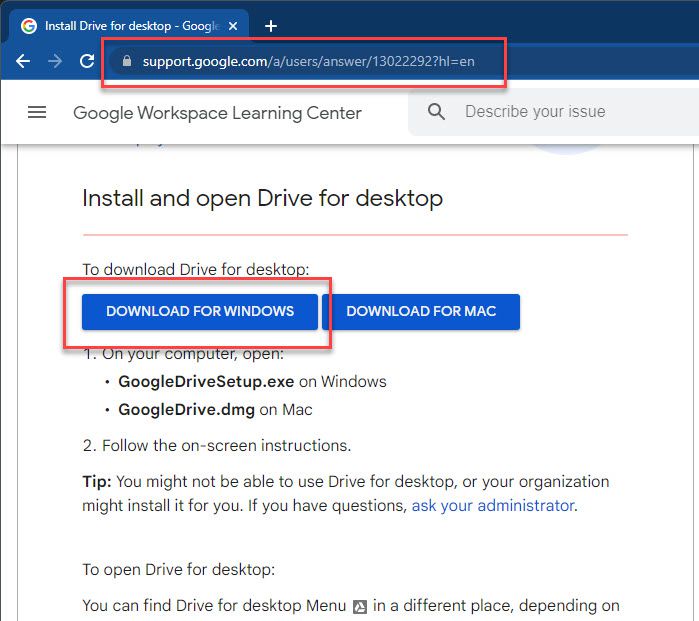
Note: You should only download GoogleDriveSetp.exe from the official website of Google.
Step 2 – Install GoogleDrive on your PC
After downloading, right-click on GoogleDriveSetup.exe file – choose Run as administrator:
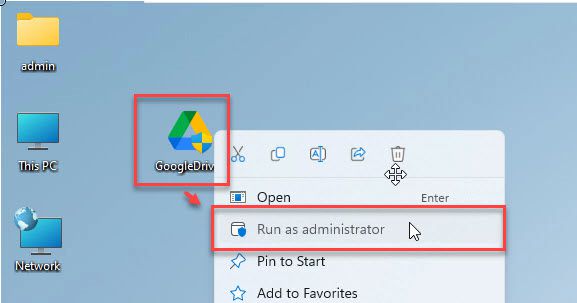
Click Yes in the User Account Control window.
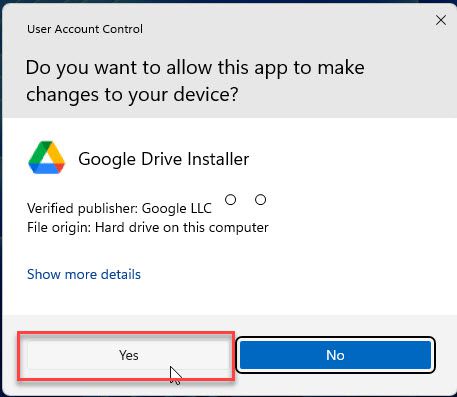
Click Install to install Google Drive on your system.
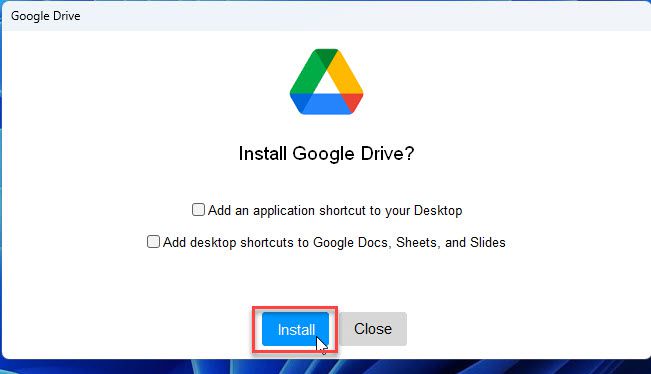
Google Drive is successfully installed, click Close to exit the setup wizard.
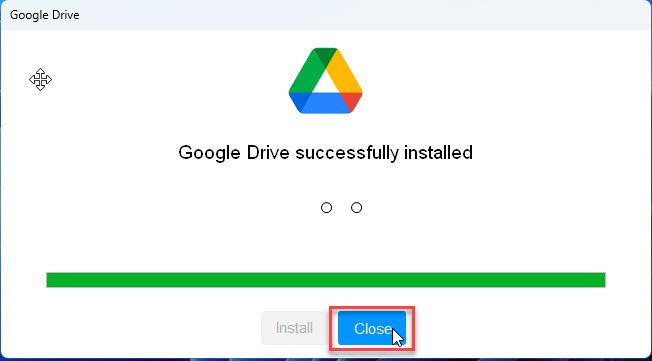
Click Sign in with browser button to login Google.
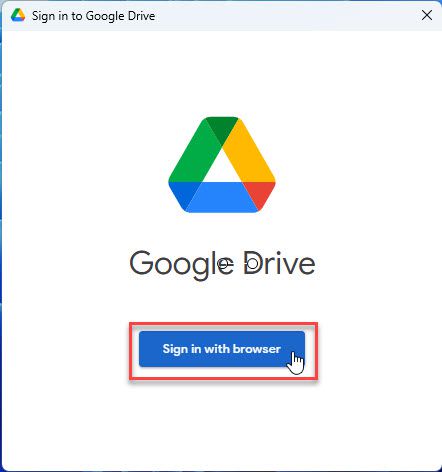
Select the account you want to connect.
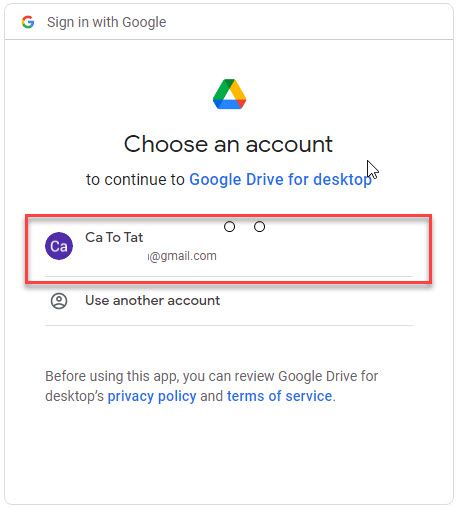
Next, click the Sign in button.
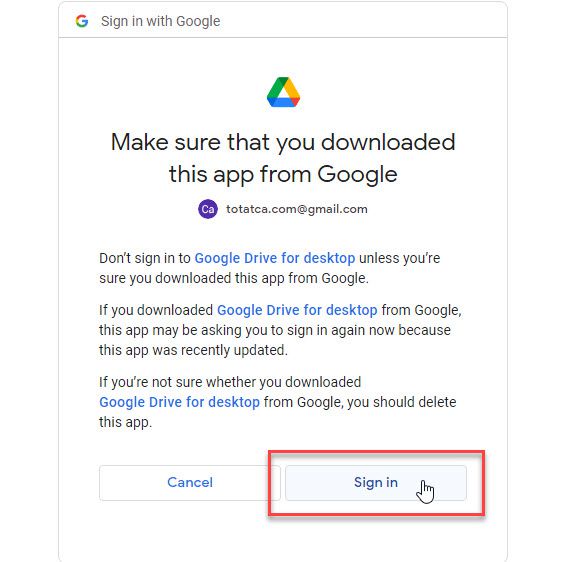
After Google notifies Success and displays a message, you press OK to complete the installation process.
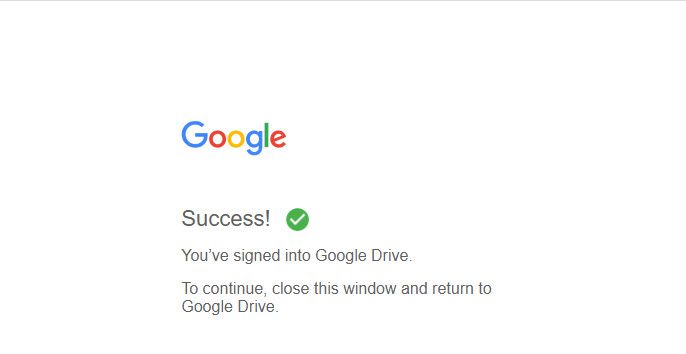
Now, open File Explorer, and you will see a Google Drive disk mapped to your computer.
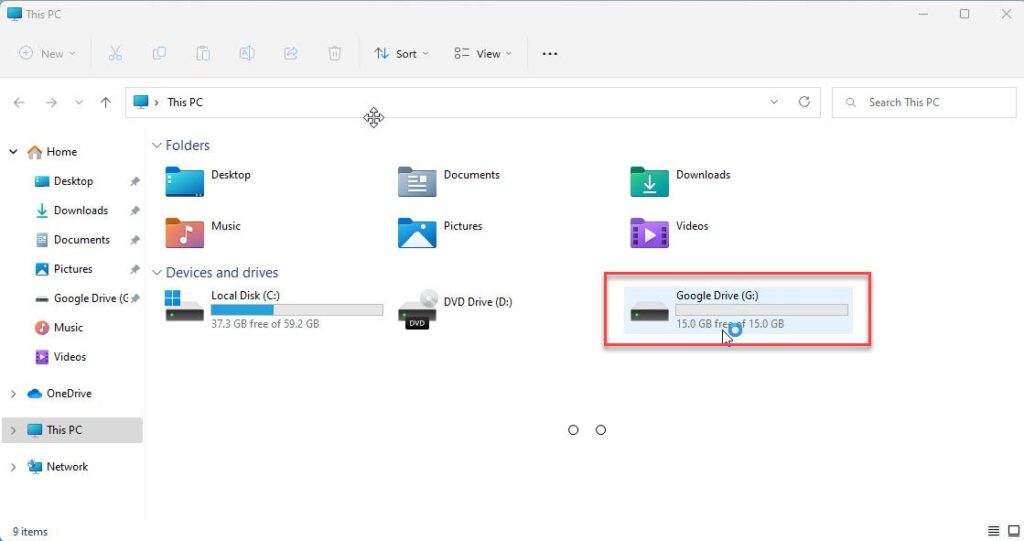
There you have it, you have successfully mapped Google Drive to your computer. If you have any questions or suggestions, please feel free to leave a comment below.
Thank you for reading !!!