Group Policy Editor (GPE) is a powerful management tool that allows system administrators to manage policies, settings, and configurations of user and computer accounts. With Group Policy Editor, you can define and enforce policies that govern the behavior and security of Windows operating systems and applications, such as password policies, software installation restrictions, and network settings…
Group Policy Editor is available in Windows 11/10 Professional and Enterprise editions, but it is not included in the Home edition.
If you are using the Windows 11/10 Home edition and need to access the Group Policy Editor (GPE), you may have difficulty as GPE is not integrated into this edition. However, do not worry, because there is a way to activate GPE on Windows 11/10 Home.
In this guide, We will learn How to Enable Group Policy Editor on Windows 11/10 Home edition quickly and easily. You just need to follow the simple steps below.
First, open Command Prompt with administrator privileges by following these steps:
Click to Start button – search cmd – select Command Promt – select Run as Administrator as shown below:
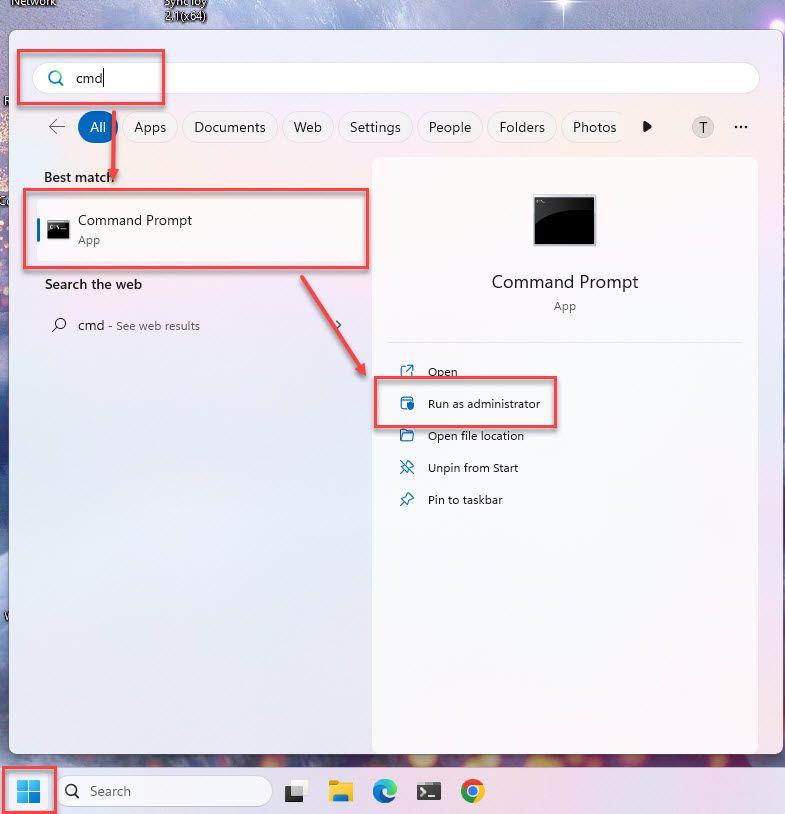
The User Account Control (UAC) window has appeared, select Yes to run Command Prompt with Administrator privileges
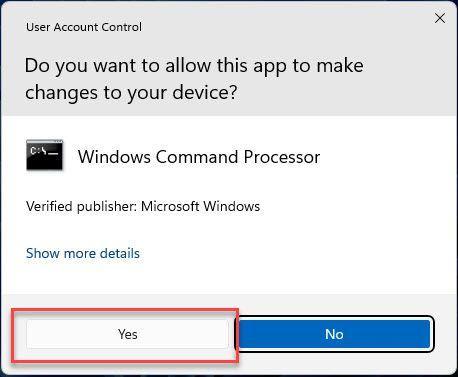
The Command Prompt is open, run the command below to install the Group Policy Tool Package on your system:
FOR %F IN ("%SystemRoot%\servicing\Packages\Microsoft-Windows-GroupPolicy-ClientTools-Package~*.mum") DO (DISM /Online /NoRestart /Add-Package:"%F")
If installed successfully, you will see the result as shown below:
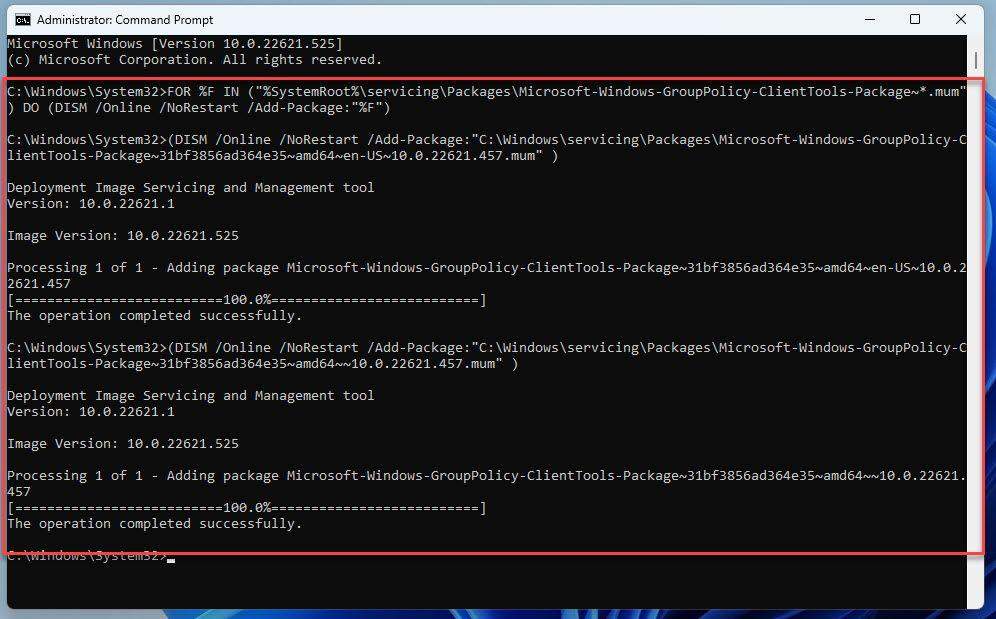
Next, install the Group Policy Extensions Packages to install the utilities integrated in the Windows Group Policy system using the command below:
FOR %F IN ("%SystemRoot%\servicing\Packages\Microsoft-Windows-GroupPolicy-ClientExtensions-Package~*.mum") DO (DISM /Online /NoRestart /Add-Package:"%F")
The result will be similar to the one shown below:
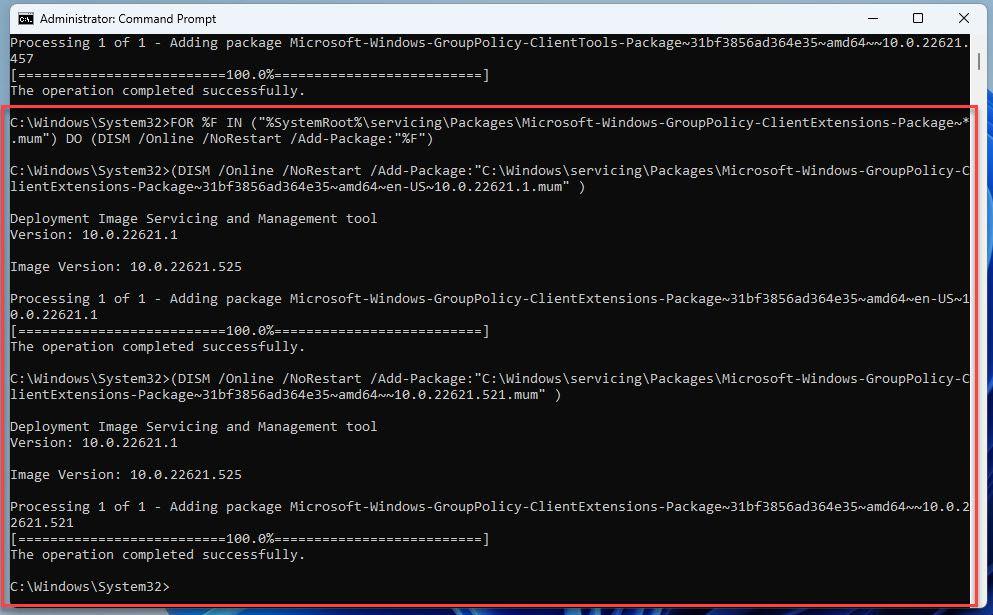
After a successful installation, type the command gpedit.msc and press Enter, Group Policy Editor will be opened immediately
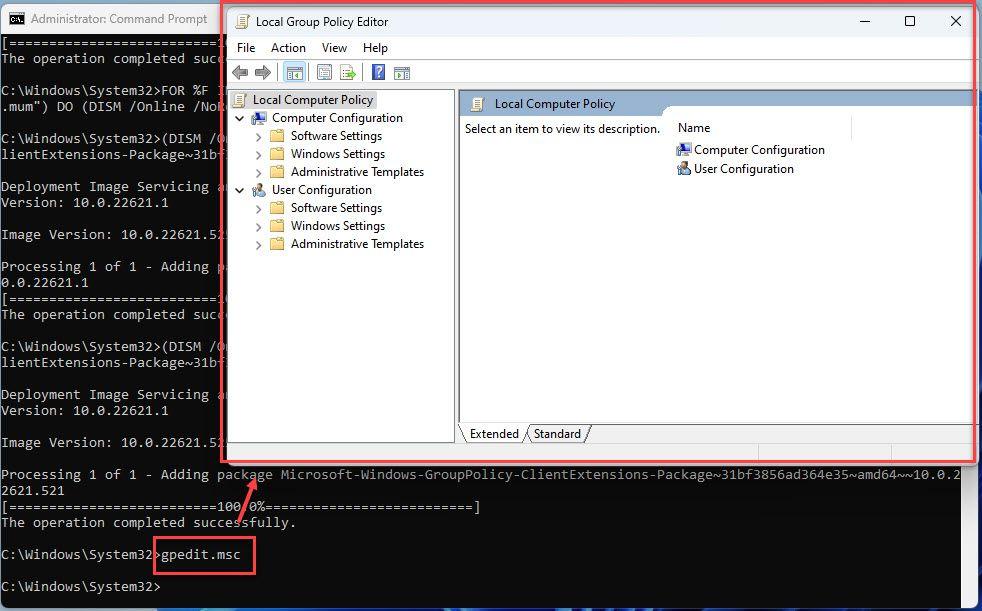
That’s it, you have successfully enabled Group Policy Editor on Windows 11/10 Home edition
Thank for reading !!!