Currently, Microsoft has released the Windows 11 version for users to upgrade their operating system for free. However, Microsoft has also set some hardware and software requirements that the computer must meet in order to be eligible for upgrading to Windows 11.
Some of its key features include
- New Start Menu and Taskbar: Windows 11 features a redesigned Start Menu and Taskbar with a more modern and streamlined look.
- Snap Layouts and Snap Groups: These new features allow users to easily organize and arrange their open windows on the screen.
- Microsoft Teams Integration: Microsoft Teams is now integrated into the Taskbar, making it easier for users to collaborate and communicate with others.
- Improved Touch Support: Windows 11 has improved touch support with larger touch targets, new gestures, and more.
- Virtual Desktops: Windows 11 allows users to create multiple virtual desktops for better organization and multitasking.
- Microsoft Store Redesign: The Microsoft Store has been redesigned for Windows 11, with a new user interface and improved app discovery.
- Improved Gaming Experience: Windows 11 includes improvements to DirectX 12 Ultimate, allowing for better graphics and performance in games.
- New Widgets: Windows 11 introduces a new Widgets feature, allowing users to access personalized information, news, and more from the Taskbar.
Hardware requirements
To install or upgrade to Windows 11, devices must meet the following minimum hardware requirements:
- Processor (CPU): 1 gigahertz (GHz) or faster with two or more cores on a compatible 64-bit processor or system on a chip (SoC).
- Memory (RAM): 4 gigabytes (GB) or greater.
- Storage: 64 GB or greater available disk space.
- Graphics card: Compatible with DirectX 12 or later, with a WDDM 2.0 driver.
- System firmware: UEFI, Secure Boot capable.
- TPM: Trusted Platform Module (TPM) version 2.0.
- Display: High definition (720p) display, 9″ or greater monitor, 8 bits per color channel.
- Internet connection: Internet connectivity is necessary to perform updates, and to download and use some features.
Read more
Download the official Windows 11 ISO image from Microsoft
First, access the official Microsoft website https://www.microsoft.com/en-us/software-download/windows11
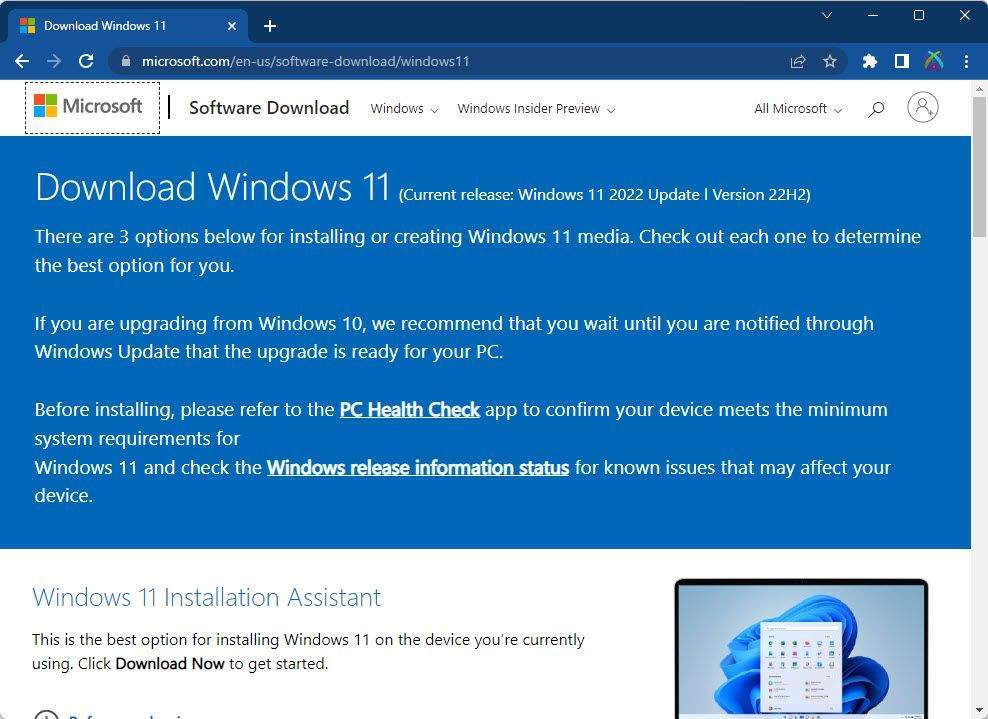
Scroll down to the Download Windows 11 Disk Image (ISO) for x64 devices section, select Select Download, and choose the Windows 11 version from the dropdown list, then click Download Now button:
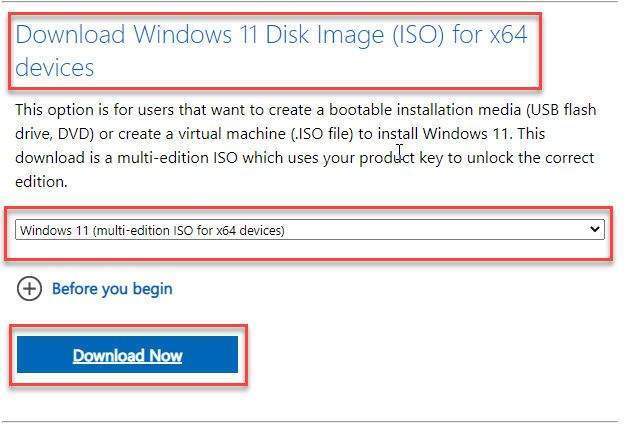
In the Select the product language section, select Choose one, choose the language when you install Windows from the dropdown list, then click Confirm button.
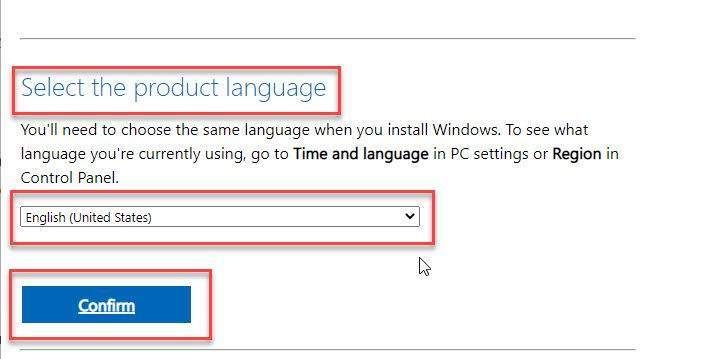
Finally, under the Download – Windows 11 English section, click on 64-bit Download button to download the Windows 11 operating system to your PC.
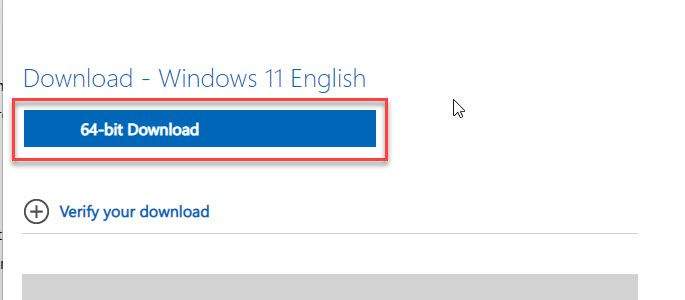
If you are downloading using a browser, press the Ctrl + J key combination to open the download manager and track the download process.
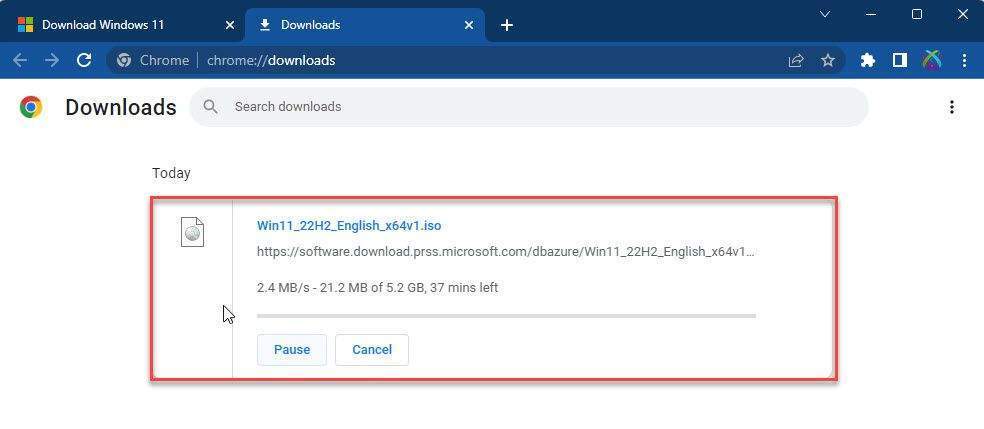
Great! You have successfully downloaded the official Windows 11 ISO image from Microsoft. Now you can proceed to install this new operating system on your computer. Wishing you success!
Thank you for reading !!!