Welcome to the guide on How to Disable or Turn off the Hibernate feature (hiberfil.sys file) in Windows 11/10.
The hiberfil.sys file is a system file in the Windows operating system that is created when the Hibernate feature is enabled on a computer. When you put your computer into Hibernate mode, the operating system saves the current state of the system and applications to the hiberfil.sys file on the hard drive.
The hiberfil.sys file is equal to or larger than the total size of your computer’s RAM because it stores the entire data in RAM to restore that state when the computer is restarted from Hibernate mode. This allows the computer to boot up quickly and restore the working state prior to entering Hibernate mode.
You can find the hiberfil.sys file in your system drive (usually C drive) and it is hidden by default. If you don’t use the Hibernate feature or don’t need to save the current system state when entering Hibernate mode, you can disable this feature and delete the hiberfil.sys file to free up disk space.
Read more
- How to Convert Windows Server Evaluation to Full Version
- How to Add Google Drive to File Explorer | Map Google Drive to PC
- How to Install Windows 10 on Vultr
Show Hibernate (hiberfil.sys) file
To check if the hiberfil.sys file exists on your system. Open File Explorer (Windows key + E) and navigate to the system drive where the hiberfil.sys file is typically located (usually the C drive). In File Explorer, click on the three-dot button on the toolbar, and then select Options
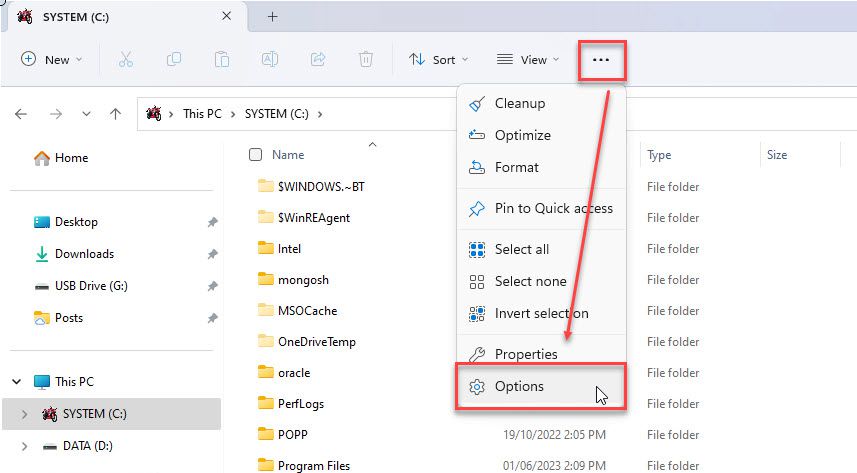
In the Folder Options window, select the View tab and choose as shown below:
- Check to Show hidden files, folders, and drives option
- Uncheck Hide protected operating system files (Recommended) option
and click Apply then OK button.
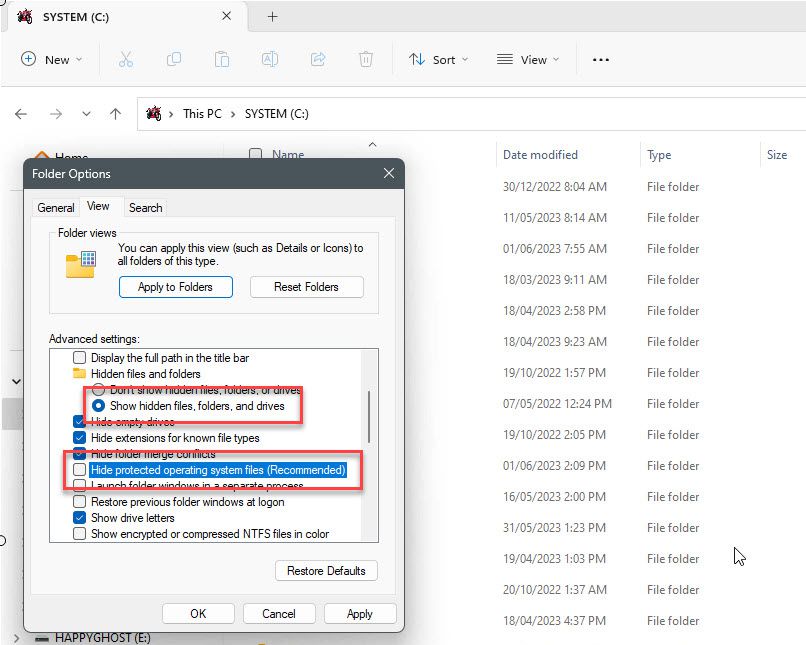
You will see the hiberfil.sys file displayed as shown below:
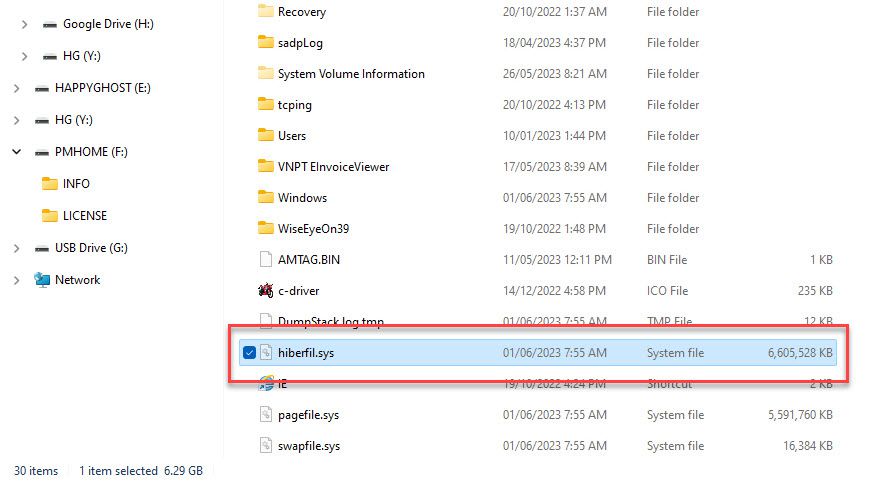
Turn off Hibernate (hiberfil.sys) file
To Turn off/disable Hibernate (hiberfil.sys) file, now open Command Prompt with administrative privileges by typing cmd to the search box – select Command Prompt – choose Run as administrator
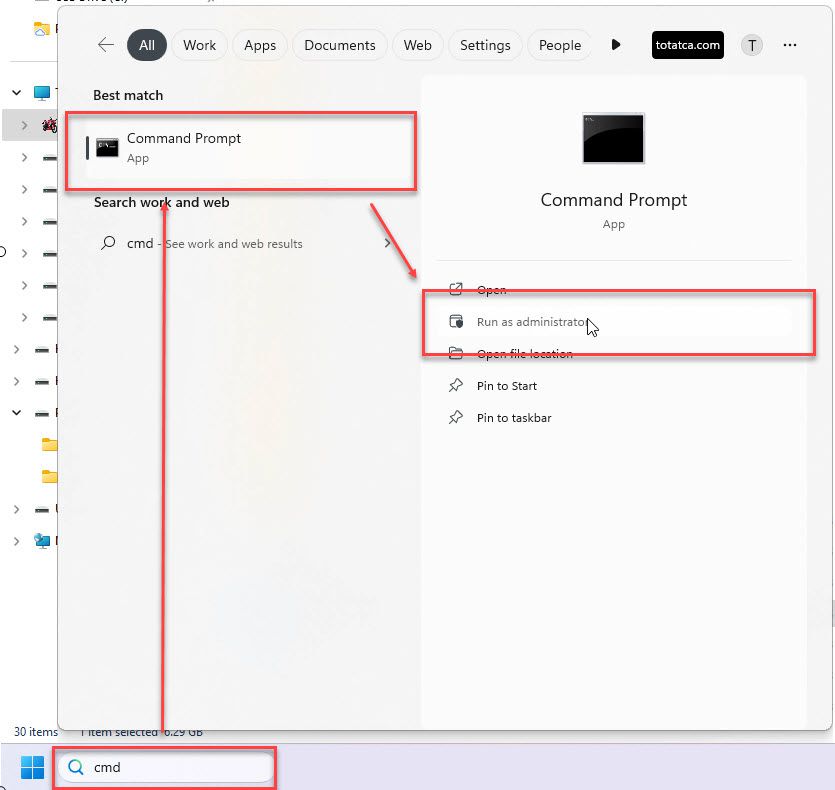
In the Command Prompt window, type the following command and press Enter:
powercfg -h off
Immediately after the command is executed, the system will disable Hibernate feature and delete the hiberfil.sys file from the disk.
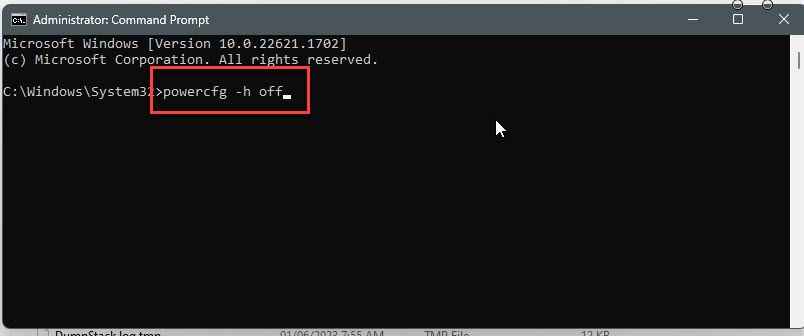
Finally, restart your computer for the changes to take effect
Through this article, How to Disable or Turn off the Hibernate feature (hiberfil.sys file) in Windows 11/10 you have learned how to disable the Hibernate feature on your computer to save memory space. If you have any questions or feedback, please leave a comment below.
Thank you for reading !!!