Hello everyone, continuing from the previous articles in the Install and Configure Mail Server with PostfixAdmin on Ubuntu/Debian series. In Part 3 – Configuring Dovecot with MySQL/MariaDB, we will configure Dovecot to work with MySQL/MariaDB together.
Recap some information from Part 1 that we created:
- User and Group: totatca with ID 5000
- Email storage: /var/virtual_mail_box
- Database name: postfixadmin_db
- Database user: postfixadmin_user
- Database password: postfixadmin_PWD
Important: Ensure that you replace the above information with your details; these details will be used consistently throughout this series of posts.
Step 8 – Configure Dovecot with MySQL/MariaDB
In Part 1, we installed Dovecot, and its configuration files are located in the /etc/dovecot directory. Let’s navigate to the /etc/dovecot directory to begin configuring Dovecot.
cd /
cd /etc/dovecot
ls
You will find the contents in the /etc/dovecot directory to be similar to this:
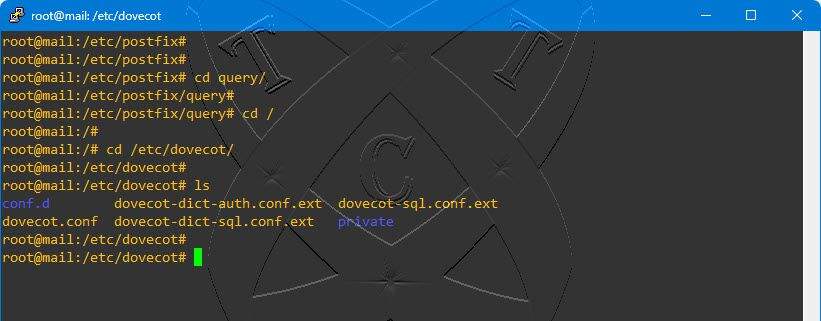
Edit dovecot.conf file
First, open the dovecot.conf file using the following command:
vim dovecot.conf
Find the line #listen = * and uncomment it as shown below:
# A comma separated list of IPs or hosts where to listen in for connectios. # "*" listens in all IPv4 interfaces, "::" listens in all IPv6 interfaces. # If you want to specify non-default ports or anything more complex, # edit conf.d/master.conf. listen = * # Base directory where to store runtime data. #base_dir = /var/run/dovecot/ # Name of this instance. In multi-instance setup doveadm and other commands # can use -i <instance_name> to select which instance is used (an alternative # to -c <config_path>). The instance name is also added to Dovecot processes # in ps output. #instance_name = dovecot
Once finished, save and exit the file.
Edit 10-mail.conf file
Next, navigate to the conf.d directory
cd conf.d
ls
You will find configuration files like this:
07
Now, open and edit the file 10-mail.conf
vim 10-mail.conf
Comment line mail_location = mbox:~/mail:INBOX=/var/mail/%u and add the content below to the beginning of the file:
# See doc/wiki/Variables.txt for full list. Some examples: # # mail_location = maildir:~/Maildir # mail_location = mbox:~/mail:INBOX=/var/mail/%u # mail_location = mbox:/var/mail/%d/%1n/%n:INDEX=/var/indexes/%d/%1n/%n # # <doc/wiki/MailLocation.txt> # #mail_location = mbox:~/mail:INBOX=/var/mail/%u mail_location = maildir:/var/virtual_mail_box/%d/%n mail_privileged_group = totatca mail_uid = totatca mail_gid = totatca first_valid_uid = 5000 last_valid_uid = 5000 # If you need to set multiple mailbox locations or want to change default # namespace settings, you can do it by defining namespace sections.
Once finished, save and exit the file.
Edit 10-auth.conf file
Next, open and edit the file 10-auth.conf
vim 10-auth.conf
Edit the lines highlighted in orange below:
## ## Authentication processes ## # Disable LOGIN command and all other plaintext authentications unless # SSL/TLS is used (LOGINDISABLED capability). Note that if the remote IP # matches the local IP (ie. you're connecting from the same computer), the # connection is considered secure and plaintext authentication is allowed. # See also ssl=required setting. disable_plaintext_auth = no # Authentication cache size (e.g. 10M). 0 means it's disabled. Note that # bsdauth and PAM require cache_key to be set for caching to be used. #auth_cache_size = 0 # Time to live for cached data. After TTL expires the cached record is no # longer used, *except* if the main database lookup returns internal failure. # We also try to handle password changes automatically: If user's previous # authentication was successful, but this one wasn't, the cache isn't used. # For now this works only with plaintext authentication. #auth_cache_ttl = 1 hour # TTL for negative hits (user not found, password mismatch). # 0 disables caching them completely. #auth_cache_negative_ttl = 1 hour # Space separated list of realms for SASL authentication mechanisms that need # them. You can leave it empty if you don't want to support multiple realms. # Many clients simply use the first one listed here, so keep the default realm # first. #auth_realms = # Default realm/domain to use if none was specified. This is used for both # SASL realms and appending @domain to username in plaintext logins. #auth_default_realm = # List of allowed characters in username. If the user-given username contains # a character not listed in here, the login automatically fails. This is just # an extra check to make sure user can't exploit any potential quote escaping # vulnerabilities with SQL/LDAP databases. If you want to allow all characters, # set this value to empty. #auth_username_chars = abcdefghijklmnopqrstuvwxyzABCDEFGHIJKLMNOPQRSTUVWXYZ01234567890.-_@ # Username character translations before it's looked up from databases. The # value contains series of from -> to characters. For example "#@/@" means # that '#' and '/' characters are translated to '@'. #auth_username_translation = # Username formatting before it's looked up from databases. You can use # the standard variables here, eg. %Lu would lowercase the username, %n would # drop away the domain if it was given, or "%n-AT-%d" would change the '@' into # "-AT-". This translation is done after auth_username_translation changes. #auth_username_format = %Lu # If you want to allow master users to log in by specifying the master # username within the normal username string (ie. not using SASL mechanism's # support for it), you can specify the separator character here. The format # is then <username><separator><master username>. UW-IMAP uses "*" as the # separator, so that could be a good choice. #auth_master_user_separator = # Username to use for users logging in with ANONYMOUS SASL mechanism #auth_anonymous_username = anonymous # Maximum number of dovecot-auth worker processes. They're used to execute # blocking passdb and userdb queries (eg. MySQL and PAM). They're # automatically created and destroyed as needed. #auth_worker_max_count = 30 # Host name to use in GSSAPI principal names. The default is to use the # name returned by gethostname(). Use "$ALL" (with quotes) to allow all keytab # entries. #auth_gssapi_hostname = # Kerberos keytab to use for the GSSAPI mechanism. Will use the system # default (usually /etc/krb5.keytab) if not specified. You may need to change # the auth service to run as root to be able to read this file. #auth_krb5_keytab = # Do NTLM and GSS-SPNEGO authentication using Samba's winbind daemon and # ntlm_auth helper. <doc/wiki/Authentication/Mechanisms/Winbind.txt> #auth_use_winbind = no # Path for Samba's ntlm_auth helper binary. #auth_winbind_helper_path = /usr/bin/ntlm_auth # Time to delay before replying to failed authentications. #auth_failure_delay = 2 secs # Require a valid SSL client certificate or the authentication fails. #auth_ssl_require_client_cert = no # Take the username from client's SSL certificate, using # X509_NAME_get_text_by_NID() which returns the subject's DN's # CommonName. #auth_ssl_username_from_cert = no # Space separated list of wanted authentication mechanisms: # plain login digest-md5 cram-md5 ntlm rpa apop anonymous gssapi otp # gss-spnego # NOTE: See also disable_plaintext_auth setting. auth_mechanisms = plain login ## ## Password and user databases ## # # Password database is used to verify user's password (and nothing more). # You can have multiple passdbs and userdbs. This is useful if you want to # allow both system users (/etc/passwd) and virtual users to login without # duplicating the system users into virtual database. # # <doc/wiki/PasswordDatabase.txt> # # User database specifies where mails are located and what user/group IDs # own them. For single-UID configuration use "static" userdb. # # <doc/wiki/UserDatabase.txt> #!include auth-deny.conf.ext #!include auth-master.conf.ext #!include auth-system.conf.ext !include auth-sql.conf.ext #!include auth-ldap.conf.ext #!include auth-passwdfile.conf.ext #!include auth-checkpassword.conf.ext #!include auth-static.conf.ext
Once finished, save and exit the file.
Edit /etc/dovecot/dovecot-sql.conf.ext file
Open and edit the file /etc/dovecot/dovecot-sql.conf.ext
vim /etc/dovecot/dovecot-sql.conf.ext
Add the lines highlighted in orange below to the beginning of the page:
# This file is commonly accessed via passdb {} or userdb {} section in
# conf.d/auth-sql.conf.ext
driver = mysql
connect = host=localhost dbname=postfixadmin_db user=postfixadmin_user password=postfixadmin_PWD
default_pass_scheme = MD5-CRYPT
password_query = SELECT username as user, password, '/var/virtual_mail_box/%d/%n' as userdb_home, 'maildir:/var/virtual_mail_box/%d/%n' as userdb_mail, 5000 as userdb_uid, 8 as userdb_gid FROM mailbox WHERE username = '%u' AND active = '1'
user_query = SELECT '/var/virtual_mail_box/%d/%u' as home, 'maildir:/var/virtual_mail_box/%d/%u' as mail, 5000 AS uid, 8 AS gid, concat('dirsize:storage=', quota) AS quota FROM mailbox WHERE username = '%u' AND active = '1'
# This file is opened as root, so it should be owned by root and mode 0600.
#
# http://wiki2.dovecot.org/AuthDatabase/SQL
#
# For the sql passdb module, you'll need a database with a table that
# contains fields for at least the username and password. If you want to
# use the user@domain syntax, you might want to have a separate domain
# field as well.
#
# If your users all have the same uig/gid, and have predictable home
# directories, you can use the static userdb module to generate the home
# dir based on the username and domain. In this case, you won't need fields
# for home, uid, or gid in the database.
... ... ...
Once finished, save and exit the file
Edit 10-ssl.conf file
Next, open and edit the file 10-ssl.conf
vim 10-ssl.conf
Edit the lines highlighted in orange below:
## ## SSL settings ## # SSL/TLS support: yes, no, required. <doc/wiki/SSL.txt> ssl = no # PEM encoded X.509 SSL/TLS certificate and private key. They're opened before # dropping root privileges, so keep the key file unreadable by anyone but # root. Included doc/mkcert.sh can be used to easily generate self-signed # certificate, just make sure to update the domains in dovecot-openssl.cnf #ssl_cert = </etc/dovecot/private/dovecot.pem #ssl_key = </etc/dovecot/private/dovecot.key # If key file is password protected, give the password here. Alternatively # give it when starting dovecot with -p parameter. Since this file is often # world-readable, you may want to place this setting instead to a different # root owned 0600 file by using ssl_key_password = <path. #ssl_key_password = # PEM encoded trusted certificate authority. Set this only if you intend to use # ssl_verify_client_cert=yes. The file should contain the CA certificate(s) # followed by the matching CRL(s). (e.g. ssl_ca = </etc/ssl/certs/ca.pem) #ssl_ca = # Require that CRL check succeeds for client certificates. #ssl_require_crl = yes ... ... ...
Once finished, save and exit the file.
Edit 15-lda.conf file
Next, open and edit the file 15-lda.conf
vim 15-lda.conf
Edit the line highlighted in orange below:
## ## LDA specific settings (also used by LMTP) ## # Address to use when sending rejection mails. # Default is postmaster@%d. %d expands to recipient domain. # Replace totatca.xyz = Your-Domain postmaster_address = [email protected] # Hostname to use in various parts of sent mails (e.g. in Message-Id) and # in LMTP replies. Default is the system's real hostname@domain. #hostname = # If user is over quota, return with temporary failure instead of # bouncing the mail. #quota_full_tempfail = no # Binary to use for sending mails. #sendmail_path = /usr/sbin/sendmail # If non-empty, send mails via this SMTP host[:port] instead of sendmail. #submission_host = # Subject: header to use for rejection mails. You can use the same variables # as for rejection_reason below. #rejection_subject = Rejected: %s ... ... ...
Once finished, save and exit the file.
Edit 10-master.conf file
Next, open and edit the file edit 10-master.conf
vim 10-master.conf
Edit the lines highlighted in orange below:
#default_process_limit = 100
#default_client_limit = 1000
# Default VSZ (virtual memory size) limit for service processes. This is mainly
# intended to catch and kill processes that leak memory before they eat up
# everything.
#default_vsz_limit = 256M
# Login user is internally used by login processes. This is the most untrusted
# user in Dovecot system. It shouldn't have access to anything at all.
#default_login_user = dovenull
# Internal user is used by unprivileged processes. It should be separate from
# login user, so that login processes can't disturb other processes.
#default_internal_user = dovecot
service imap-login {
inet_listener imap {
port = 143
}
inet_listener imaps {
#port = 993
#ssl = yes
}
# Number of connections to handle before starting a new process. Typically
# the only useful values are 0 (unlimited) or 1. 1 is more secure, but 0
# is faster. <doc/wiki/LoginProcess.txt>
#service_count = 1
# Number of processes to always keep waiting for more connections.
#process_min_avail = 0
# If you set service_count=0, you probably need to grow this.
#vsz_limit = $default_vsz_limit
}
service pop3-login {
inet_listener pop3 {
port = 110
}
inet_listener pop3s {
#port = 995
#ssl = yes
}
}
service submission-login {
inet_listener submission {
#port = 587
}
}
service lmtp {
#unix_listener lmtp {
#mode = 0666
#}
unix_listener /var/spool/postfix/private/dovecot-lmtp {
mode = 0600
user = postfix
group = postfix
}
# Create inet listener only if you can't use the above UNIX socket
#inet_listener lmtp {
# Avoid making LMTP visible for the entire internet
#address =
#port =
#}
}
service imap {
# Most of the memory goes to mmap()ing files. You may need to increase this
# limit if you have huge mailboxes.
#vsz_limit = $default_vsz_limit
# Max. number of IMAP processes (connections)
#process_limit = 1024
}
service pop3 {
# Max. number of POP3 processes (connections)
#process_limit = 1024
}
service submission {
# Max. number of SMTP Submission processes (connections)
#process_limit = 1024
}
service auth {
# auth_socket_path points to this userdb socket by default. It's typically
# used by dovecot-lda, doveadm, possibly imap process, etc. Users that have
# full permissions to this socket are able to get a list of all usernames and
# get the results of everyone's userdb lookups.
#
# The default 0666 mode allows anyone to connect to the socket, but the
# userdb lookups will succeed only if the userdb returns an "uid" field that
# matches the caller process's UID. Also if caller's uid or gid matches the
# socket's uid or gid the lookup succeeds. Anything else causes a failure.
#
# To give the caller full permissions to lookup all users, set the mode to
# something else than 0666 and Dovecot lets the kernel enforce the
# permissions (e.g. 0777 allows everyone full permissions).
#unix_listener auth-userdb {
#mode = 0666
#user =
#group =
#}
unix_listener /var/spool/postfix/private/auth {
mode = 0666
user = postfix
group = postfix
}
unix_listener auth-userdb {
mode = 0600
user = totatca
}
user = dovecot
# Postfix smtp-auth
#unix_listener /var/spool/postfix/private/auth {
# mode = 0666
#}
# Auth process is run as this user.
#user = $default_internal_user
}
service auth-worker {
# Auth worker process is run as root by default, so that it can access
# /etc/shadow. If this isn't necessary, the user should be changed to
# $default_internal_user.
#user = root
user = totatca
}
service dict {
# If dict proxy is used, mail processes should have access to its socket.
# For example: mode=0660, group=vmail and global mail_access_groups=vmail
unix_listener dict {
#mode = 0600
#user =
#group =
}
}
Once finished, save and exit the file.
Now, restart Dovecot service to apply the change:
systemctl restart dovecot
Check the status of the Postfix service, ensuring it is Active on the system
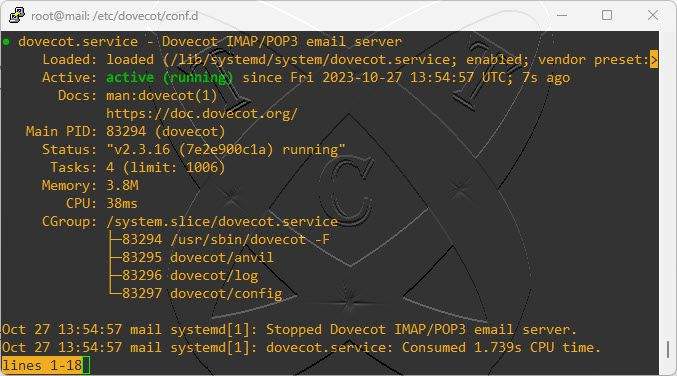
Conclusions
In this post, we’ve learned How to configure Dovecot to use MySQL/MariaDB as the database for Mail Server in the Set Up a Mail Server with PostfixAdmin on Ubuntu/Debian series.
See you in Part 4 of this series. If you encounter any issues or have additional questions, feel free to leave a comment below.