Welcome to totatca.com ! In this post, we will explore How to FIX ERROR – The referenced account is currently locked and may not be logged on to in Windows 10/11
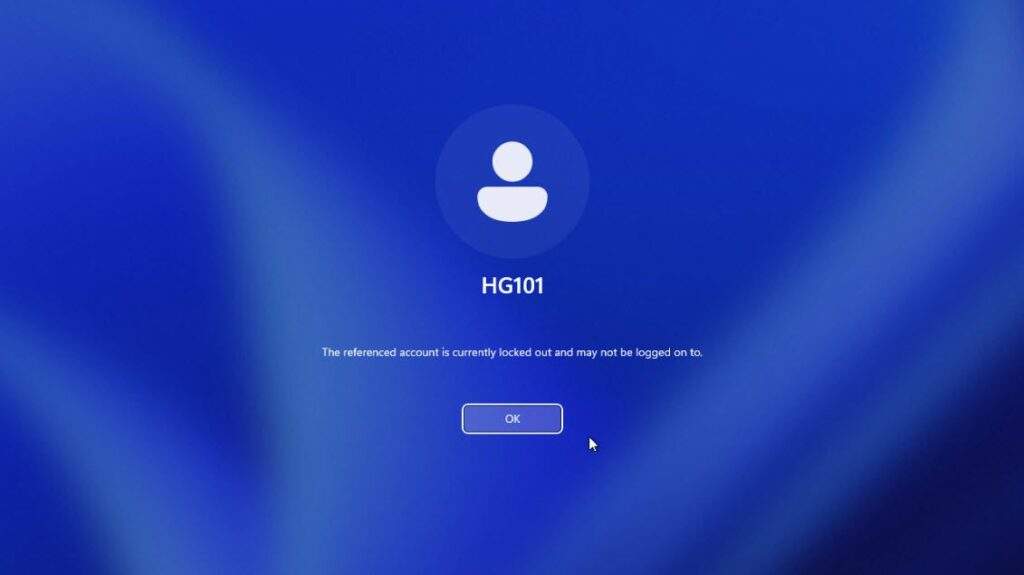
The error The referenced account is currently locked and may not be logged on to is a common message appearing on the Windows 10 or Windows 11 operating system when a user account is locked and unable to log in to the system.
The main reasons may include:
- User Account Lock: System administrators may have taken the action to lock the user account for protection or other security reasons.
- Incorrect Password Entries: If a user has entered the wrong password too many times, the account may be locked to prevent password-guessing attacks.
- Security Policies: There could be security policies on the system that enforce rules regarding locking an account after a certain number of failures.
- Automatic Locking After a Period of Inactivity: Some systems may be configured to automatically lock an account after a period of inactivity.
Solution 1
When encountering this error, the system typically automatically locks the login for a period ranging from 30 minutes to 1 hour. During this time, you need to wait for the account lockout policy to expire before you can proceed with logging in.
After waiting for the designated period and being able to log back into your Windows system, follow the steps below to disable that policy.
From the Desktop screen, press the Windows key and S simultaneously, and type gpedit.msc into the search bar, select gpedit.msc from the list, and choose Run as Administrator:

The Local Group Policy Editor window is opened, navigate to the Computer Configuration – Windows Settings – Security Settings – Account Lockout Policy:
In the left window pane, you will see the following four account lockout policies:
- Account lockout duration: This security setting determines the number of minutes a locked-out account remains locked out before automatically becoming unlocked
- Account lockout threshold: This security setting determines the number of failed logon attempts that causes a user account to be locked out. A locked-out account cannot be used until it is reset by an administrator or until the lockout duration for the account has expired.
- Allow Administrator account lockout: This security setting determines whether the builtin Administrator account is subject to account lockout policy.
- Reset account lockout counter after: This security setting determines the number of minutes that must elapse after a failed logon attempt before the failed logon attempt counter is reset to 0 bad logon attempts.
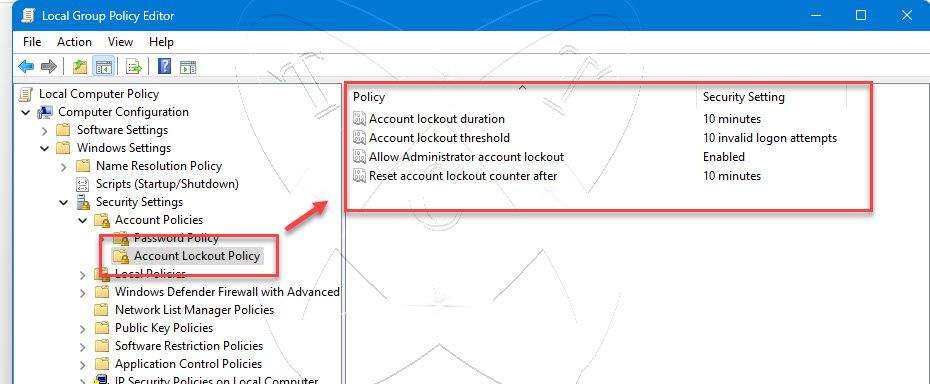
On my PC, the system will lock the account for 10 minutes if I enter the wrong password 10 times (this may vary on your PC). To disable the account lockout policy, right-click on the Account lockout threshold and select Properties:
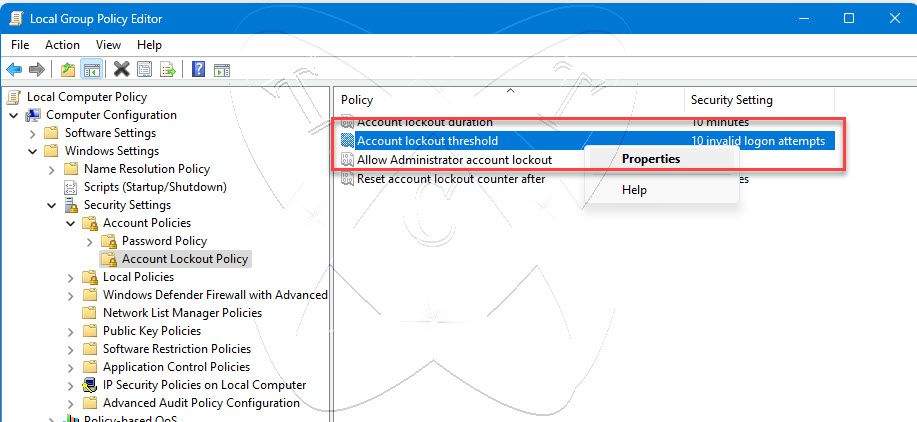
The Account lockout threshold Properties window appears – set the value of Account will not lock out to 0 – click Apply – the Suggested Value Changes window appears – Click OK to apply the dependent values:
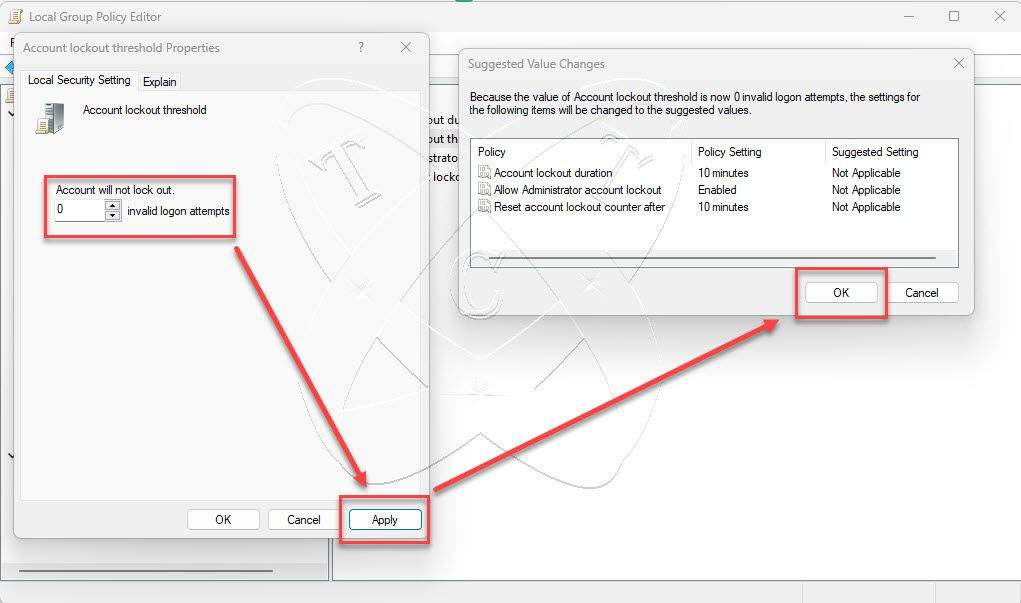
Comeback to the Local Group Policy Editor window, you will see that the policies have been disabled:
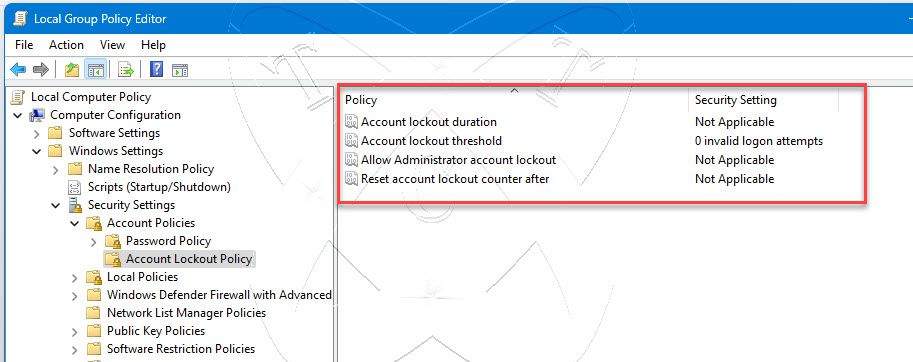
Finally, restart your PC to apply the changes. Good luck!
Watch the video for Solution 1:
Solution 2
In some cases, your computer may remain locked for a longer period, and you might still be unable to log in to Windows, even after waiting for an extended period. In such a situation, you will need to intervene and modify certain system information. Refer to the solution here:
Read more
- How to Install and Configure NTP Server on Windows Server
- How to Install and Configure OpenVPN Client on Windows
- How to Add Exclusions in Windows Defender on Windows 11/10
- How to Use the Robocopy Command in Windows for Faster Copying
- How to Disable or Turn off the Hibernate feature (hiberfil.sys file) in Windows 11/10